How to use Yoast SEO’s content analysis tool

The content analysis in Yoast SEO assesses crucial aspects of the posts and pages you create. In particular, it checks how SEO friendly and easy to read your content is. Here, we’ll go through the most important features of this tool.
The content analysis in Yoast SEO: readability and SEO
You’ll find our readability and SEO analysis in the Yoast SEO meta box and the Yoast SEO sidebar (if you use the WordPress Block editor). So, when you’re working on your post or page you can scroll down to the metabox:
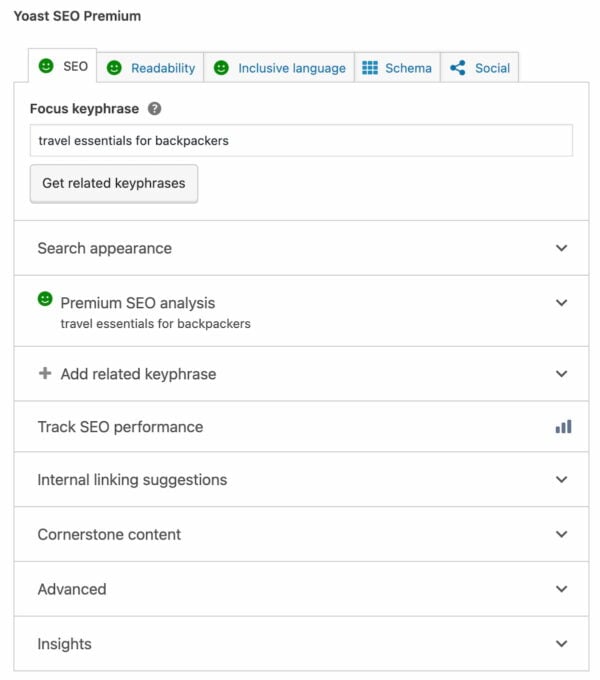
Or, in the Block Editor, click on the Yoast icon in the upper right corner of your screen to see the Yoast SEO sidebar:
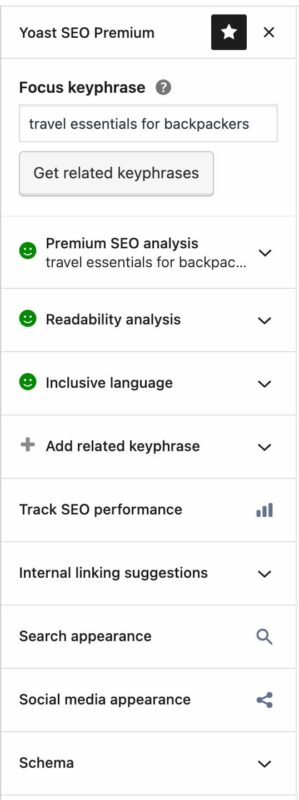
Here, we’ll be focusing on the SEO and readability analysis. But we’ll also have a quick look at the Social tab and the Cornerstone content section because it’s important to use those correctly when you’re optimizing your post or page.
The readability analysis
The readability analysis aims to help you write content that is easy to read and understand. Foremost, this is crucial if you want readers to stay, read your text, and understand what you’re writing about. It is also important if you want them to take action. For instance, if you’re explaining how to perform a certain task in your post. Secondly, search engines love readable copy! That’s why you should invest some time in writing readable content.
The readability analysis includes several checks based on the characteristics of a text that is easy to read and understand:
- paragraph and sentence length
- subheading distribution
- consecutive sentences
- use of passive voice
- use of transition words
- Flesch reading ease score
- text presence
If you write a readable text, based on the criteria above, the plugin will reward you with a green traffic light.
The SEO analysis
Readability is essential, but there’s more to focus on if you want to create a search-engine-friendly page on your website. That’s why we have an SEO analysis too!
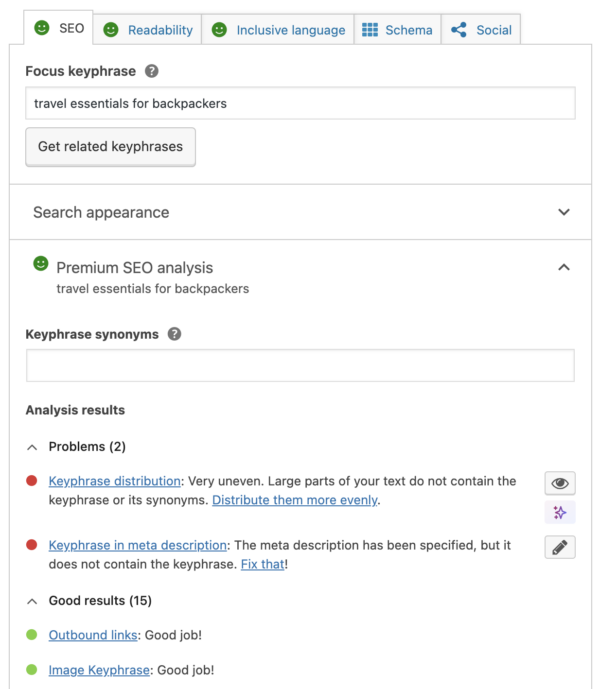
To get the most out of the SEO analysis, you’ll have to enter a focus keyphrase first. The focus keyphrase is the phrase you’d like your post to rank for. You should determine what phrases you’d like to rank for by doing keyword research. In Yoast SEO there is also a feature that helps you find related keyphrases. If you are using Yoast SEO Premium, you can add those related keyphrases to the SEO analysis.
Once you’ve entered your focus keyphrase, the SEO analysis checks the presence of your focus keyphrase in:
- the SEO title of the page;
- the introductory paragraph;
- heading(s);
- the URL;
- the content of the article;
- the meta description;
- the image alt tags.
The plugin calculates the number of words and the frequency of the focus keyphrase in your article. In addition to this, Yoast SEO Premium checks how you distributed the keywords on your page. Your article should contain your focus keyphrase or its synonyms evenly throughout the text.
Yoast SEO Premium also checks whether you’re using the exact same focus keyphrase on other pages of your website so you don’t accidentally compete with yourself. If you were to optimize two different articles for the same focus keyphrase, you could have both posts turn up in the same search on Google. Last but not least, Yoast SEO has several links and image checks for your article.
If you write an SEO-friendly article – based on the above criteria – the plugin will reward you with a green traffic light. When you follow the instructions and craft your pages and posts so they get green lights, they have a better chance of ranking high in the search results.
On a special note: the cornerstone analysis
Your cornerstone articles should be the best articles on your site. For this reason, Yoast SEO provides a specific analysis of the cornerstone content as you want them to rank high in the search engines. Suppose you mark an article in Yoast SEO as cornerstone content in the cornerstone content section. In that case, the content analysis will be a little stricter – your article will need to be longer, for example. You can also check if these articles are linked to often enough elsewhere on your site with the text link counter in Yoast SEO.
8 steps to optimize your post or page
Enough with the theory. Let’s get to work! If you follow the steps below, you’ll be making your post or page reader and SEO friendly.
Step 1: Enter your focus keyphrase
First, enter your focus keyphrase – the keyword you want your post to rank for – in the Yoast SEO meta box or the sidebar. This should be a keyphrase which came from your keyword research and which you’ll keep in mind throughout the writing process.
Read more: How to choose the perfect focus keyphrase »
Yoast SEO Premium lets you optimize an article for more than just a single focus keyphrase – you can add synonyms and related keyphrases as well. Yoast SEO Premium recognizes these related keyphrases, synonyms and even different word forms in your text. Using synonyms and different word forms makes your text easier to read. Using related keyphrases provides context to your article, helping search engines to understand what it’s about. Did you know that the plugin does these analysis in various different languages? You don’t have to write in English to get all the benefits of using Yoast SEO!
Step 2: Put your text in the WordPress backend
You can write your article directly in the post editor of WordPress or write in any text editor and copy and paste it into the WordPress backend. Either way is fine!
If you choose to paste your text into the WordPress backend, don’t forget to check if your headings are transferred well (H1 should be your post title, H2 is the subheading etc).
Step 3: Check your readability scores
We believe your audience comes first, so readability comes before SEO! This means that, first and foremost, you have to write content people like to read. Put effort into writing an enjoyable, well-structured and original article. Then use our readability checks to make sure your text is easy to read.
Click on the readability analysis tab and you’ll see your scores for the readability checks. The green traffic lights show which aspects of your content are good, while orange and red traffic lights indicate where you can make improvements.
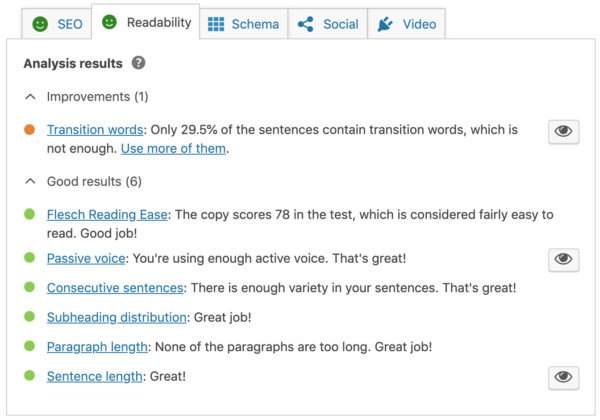
Clicking on the eye icon will highlight the sections where the analysis identified a problem:

Now let’s solve this in step 4!
Step 4: Make readability adjustments
The readability analysis checks tell you where your article’s readability could be improved. If you tend to write long sentences, our analysis will show you which ones to rewrite. Split long sentences up into shorter ones. If your paragraphs are too long, divide them up too. If you use a lot of passive voice, rephrase a few sentences. Ensure that the overall score – the one on the upper right in the backend of your post – is green. The overall traffic light will turn green if you have covered most of the readability aspects.
Keep reading: How to use the readability analysis in Yoast SEO »
Step 5: Optimize your snippet
In Yoast SEO’s Google preview you can see what your page might look like in the search results. If you click on edit snippet, you can adjust the SEO title, the URL and the meta description. By doing so, you can make your search result more enticing and convince people to click on your result.
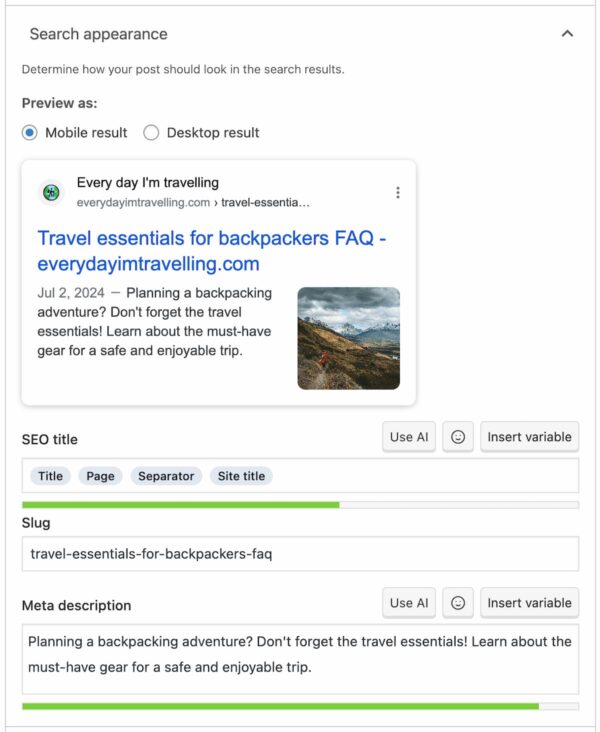
Read on: How to use the snippet preview of Yoast SEO »
Step 6: Check your SEO traffic lights
Go to the SEO analysis and check out those SEO traffic lights. Again, green tells you which aspects of your SEO are good, while orange and red indicate where you can improve your page.
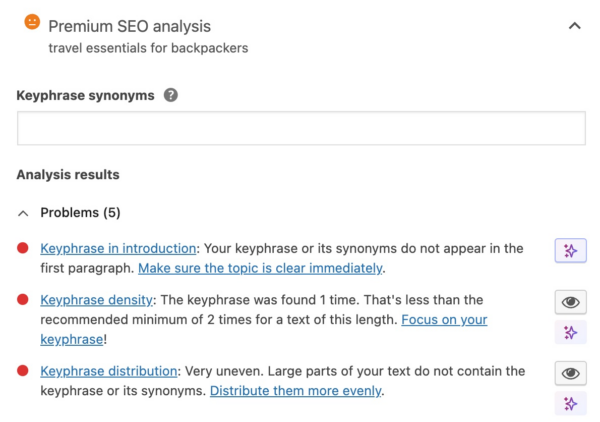
Do you see some red traffic lights on your post? Don’t panic, we’ll help you with that in step 7. But whatever you do, don’t change your focus keyword now! It is also important to avoid the temptation to turn all lights green.
If you’re wondering about the sparkly button shown beside some of the feedback in Yoast SEO, that is our AI Optimize feature! If you see this button, click it and our AI feature will automatically suggest changes in your text that will fix the problem mentioned. You simply click accept and Yoast SEO make the changes for you.
Step 7: Make SEO adjustments
The SEO analysis checks will show you where you can improve your SEO. Look critically at your title, the headings, and subheadings of your article. Do they include your focus keyphrase? If not, can you edit them (without changing your article’s structure or content) to include your focus keyword? Don’t go crazy and put your focus keyphrase in every heading, because that’s too much!
Your article should also include the focus keyphrase a couple of times. If it’s not in your first paragraph, add it. As a general rule of thumb: try to use your search terms in about 1 to 2 percent of your text. Moreover, try to use synonyms and related keywords, as they’ll make your text easier to understand and can even enhance SEO.
Also, don’t forget to add links to related posts on your site and to check your images. Have you added an alt text? And are all your images the right size?
Remember, you don’t have to keep on optimizing until all of the traffic lights are green. Posts on Yoast.com often have a few orange lights and sometimes even one or two red ones. The important thing is that the overall score should be green, which happens if you cover the most important things.
Step 8: Fill out the social data
The final step is to add social data for your article. This means that you can instruct social media channels, like Facebook and X, what to show when you share a page on their platform. You can add a social description, title, and an image with Yoast SEO. In Yoast SEO Premium, you can even check what your page will look like when shared on social media:
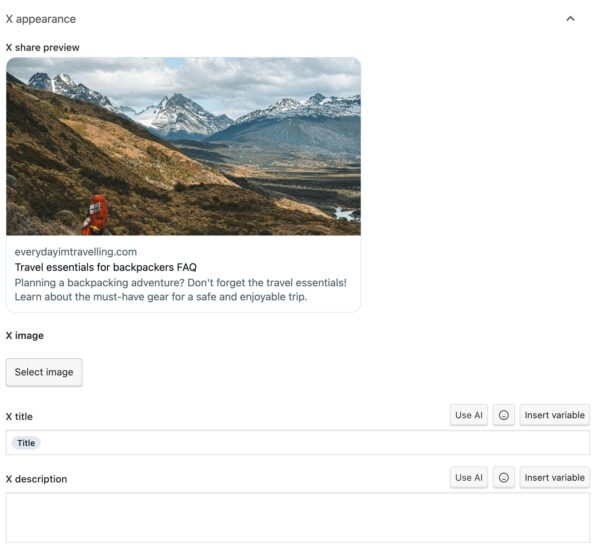
Time to publish!
Great, you’re ready to hit publish! When the post is live, take a second to check to see what it looks like on your site. You might see things you haven’t noticed before. Also, don’t forget to monitor how your post or page is doing, because this will give you valuable input for improvement.
Keep on reading: 10 tips to streamline your blog content workflow »
SEO copywriting with Yoast SEO
SEO copywriting is hard work, but the content analysis tool in Yoast SEO makes the process of writing awesome, SEO-friendly articles much easier. For more practical tips, make sure you read SEO copywriting: the Ultimate Guide.

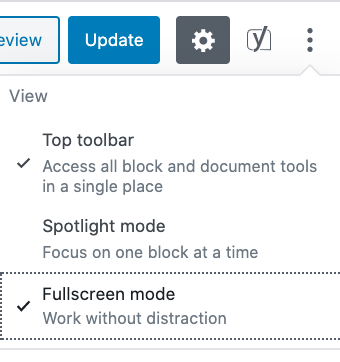

Discussion (10)