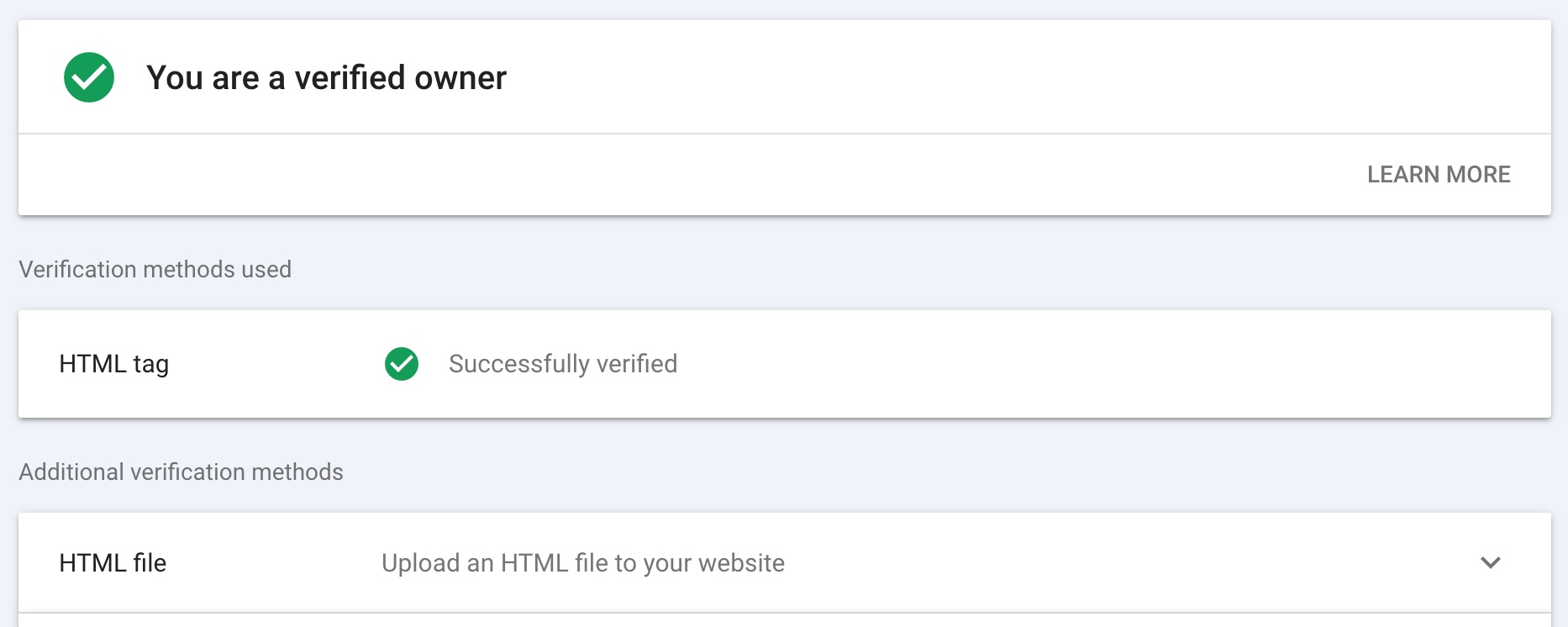How to add your website to Google Search Console
Google Search Console is a must-have tool for all site owners as it gives you an incredible amount of information about how your site is doing in search. We strongly advise you to add your website to Google Search Console to benefit from all the insights. Yoast SEO can help you verify your site to make the most of it. It only takes a couple of steps to connect your site to Google Search Console with some help from Yoast SEO. Let’s see how that works!
What is Search Console and why should you use it?
Google’s free tool Search Console gives site owners loads of tools to check how their site performs. It shows how your site is under the hood and how searchers see it in the search results. You’ll get information on keywords and queries that bring traffic, find out which rich results your content has earned, and discover how your mobile site is doing. Also, you can check if Google can access your content. In short, use it! Here’s our beginner’s guide to Google Search Console to get you started.
How to add your site to Google Search Console with Yoast SEO
Want to add your site to Google Search Console? Follow the steps below.
- Go to Google Search Console and click Start now
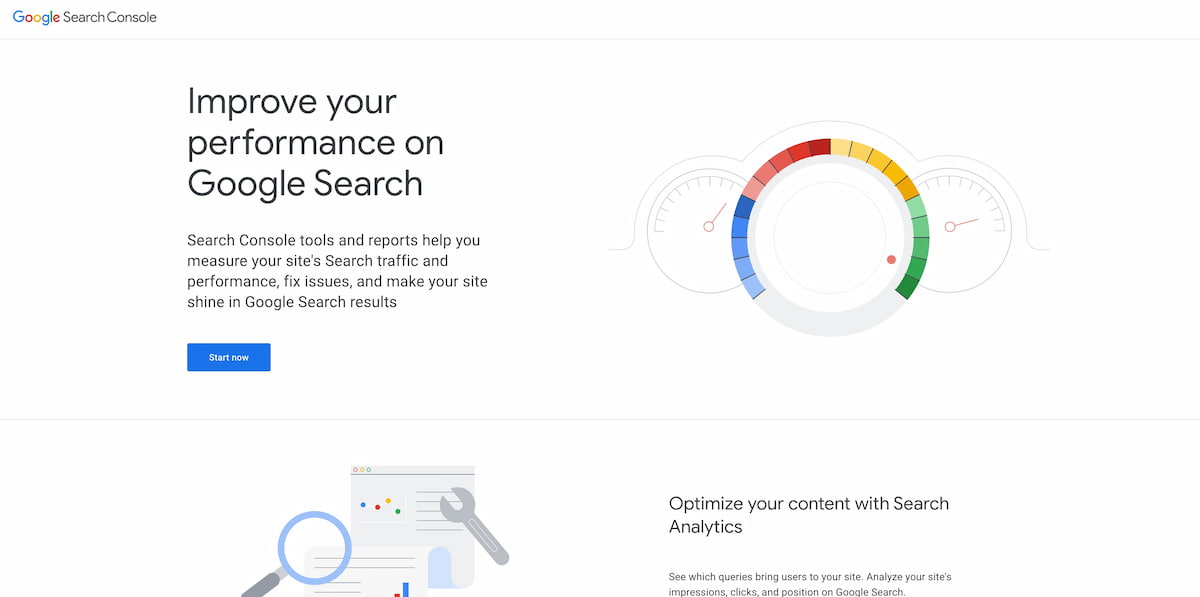
- Under URL prefix, enter your full URL
Make sure you enter your full, correct address. Don’t forget the / at the end of the URL, and if your site uses WWW or HTTP you need to add properties for those.
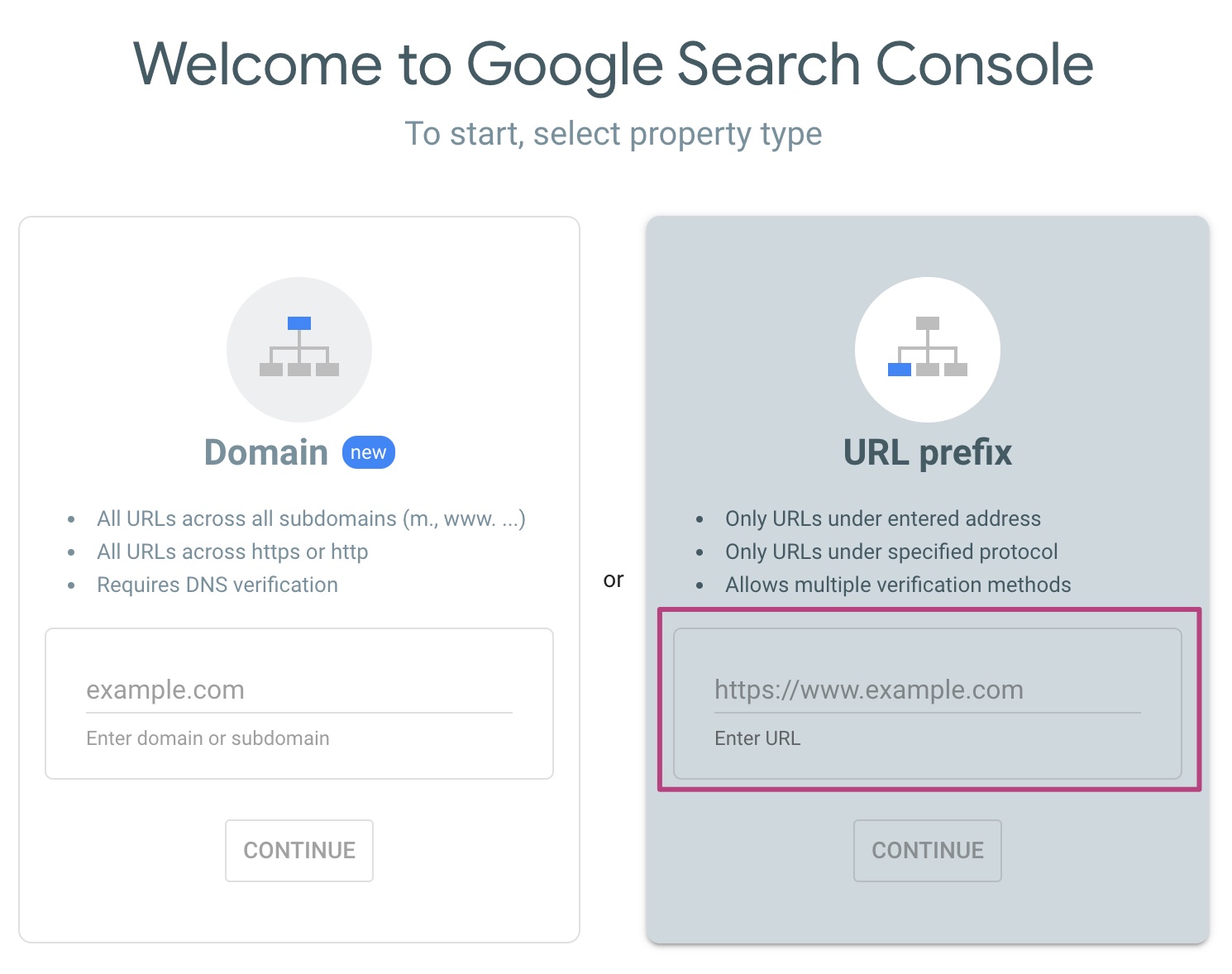
- In the Verify ownership pop-up menu, open the HTML tag tab
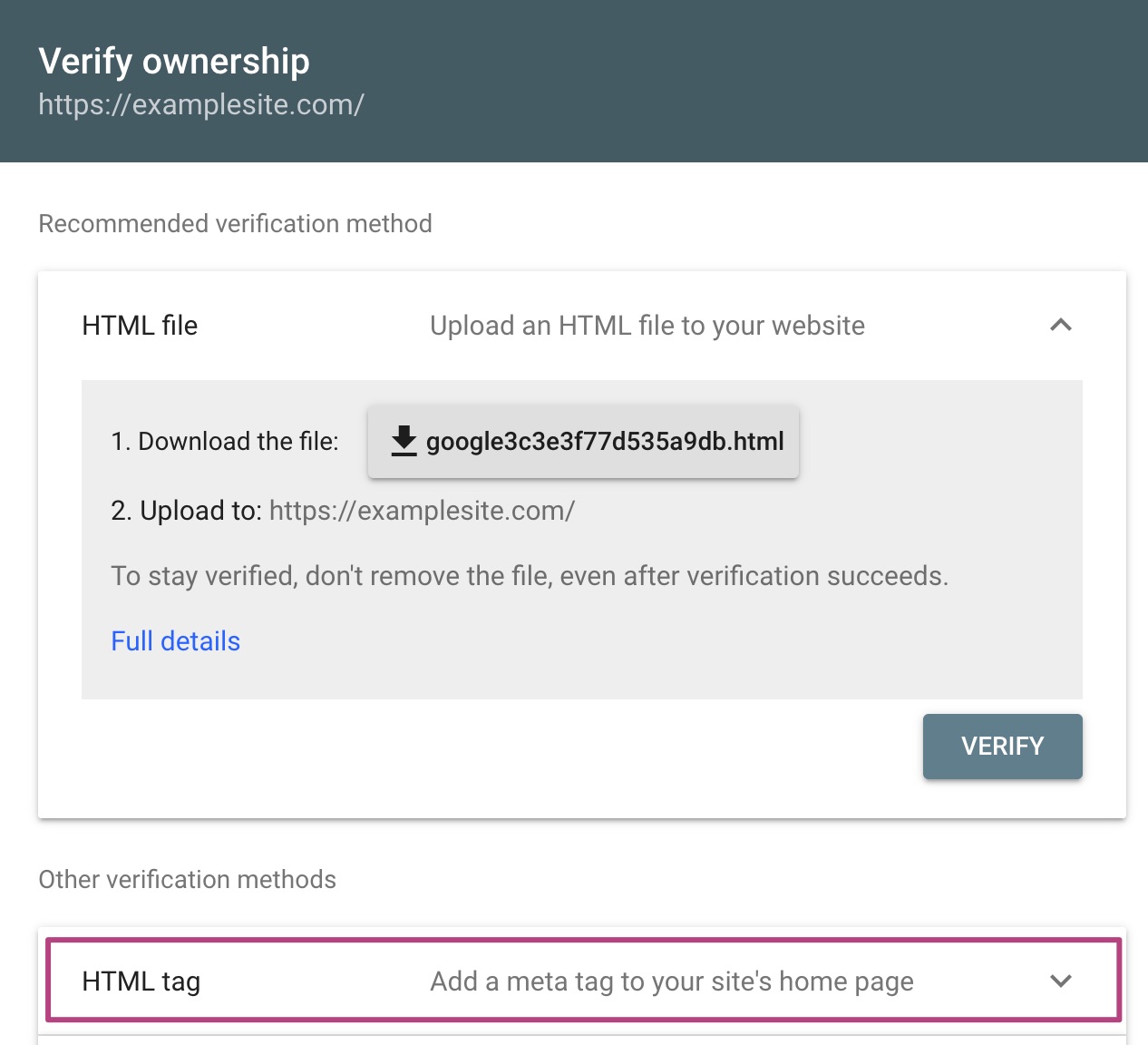
- Copy the meta tag
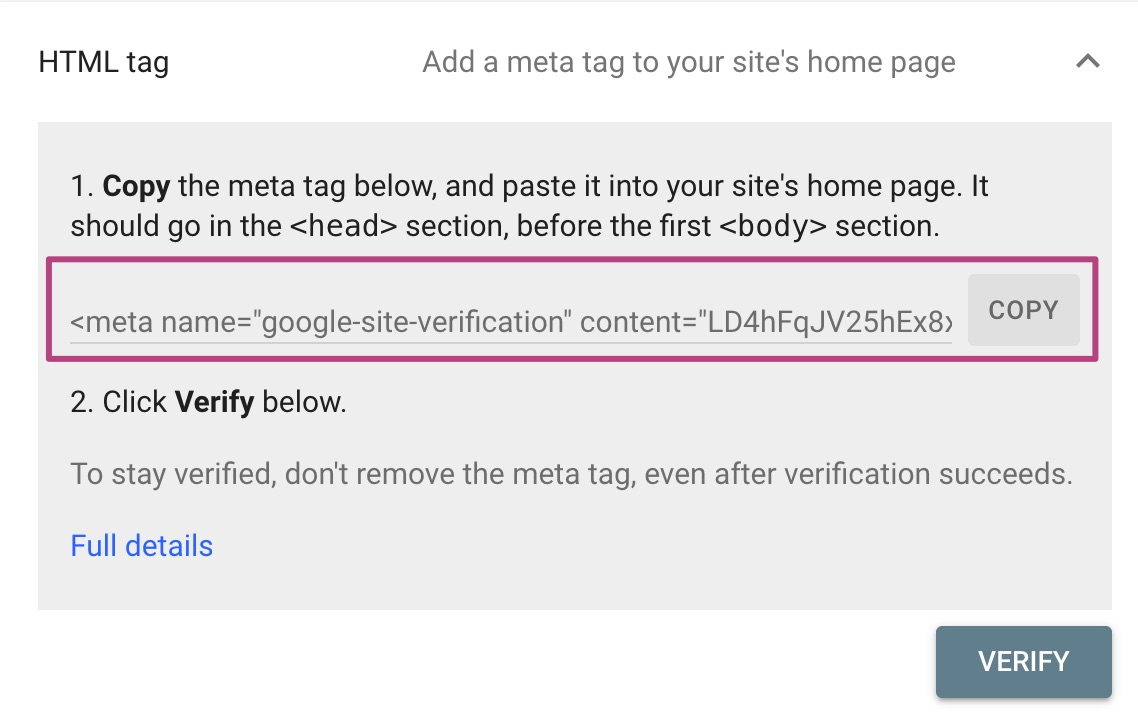
- Return to your WordPress Dashboard and go to Yoast SEO
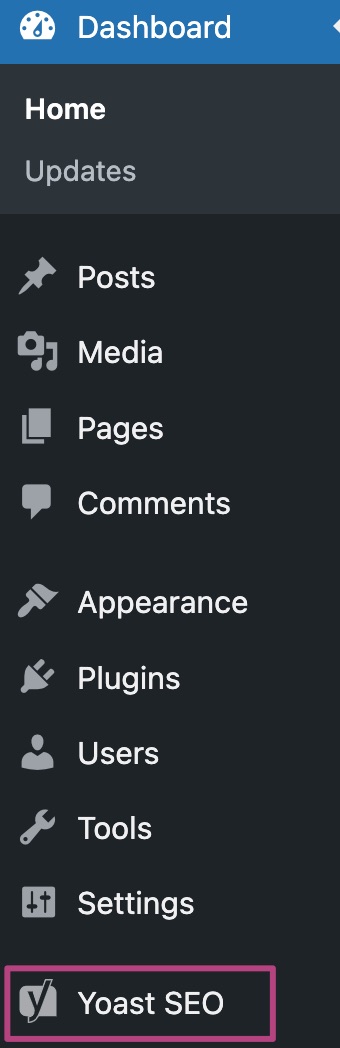
- In the Yoast SEO Settings, go to Site connections
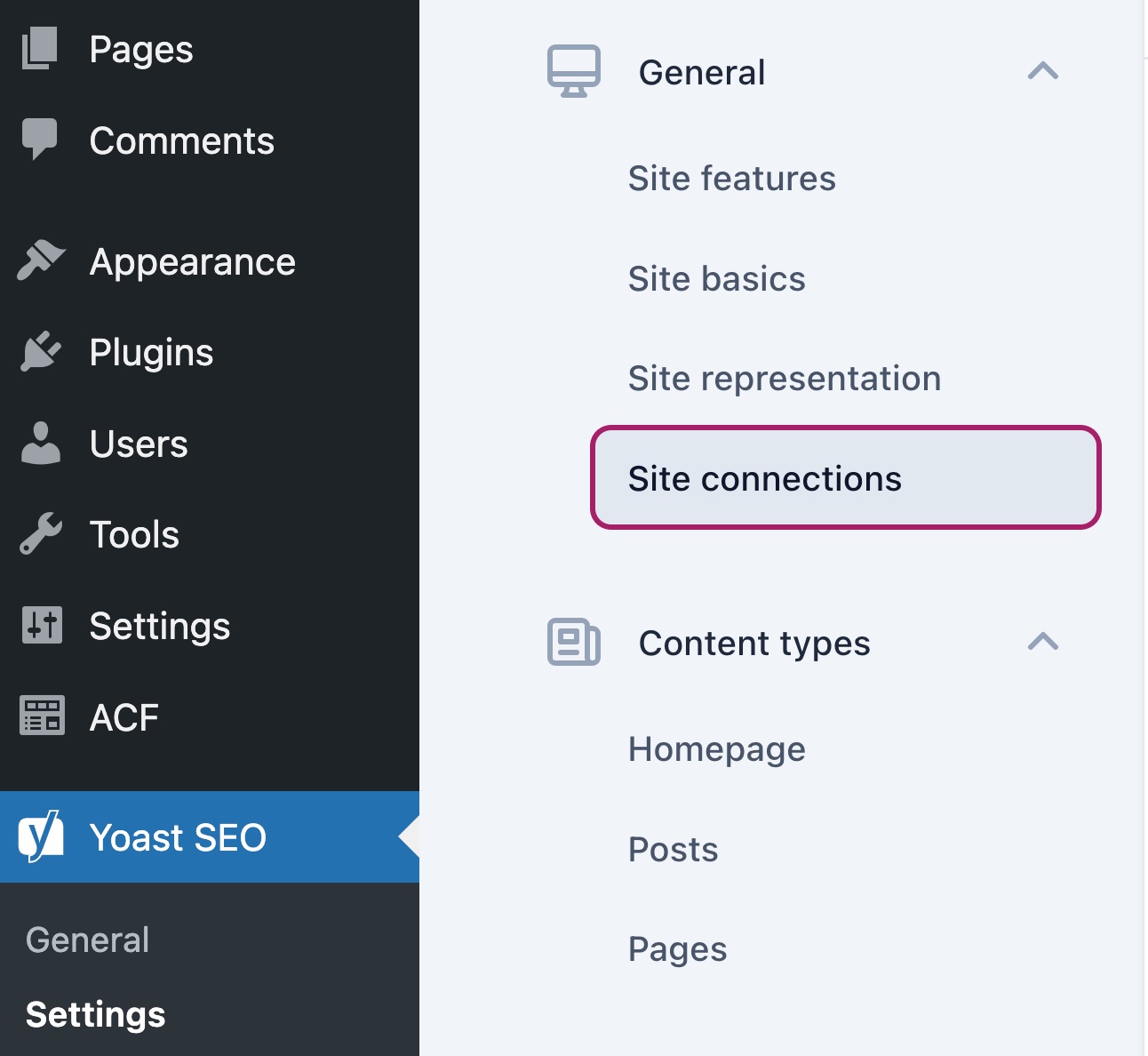
- Under Google, paste the meta tag
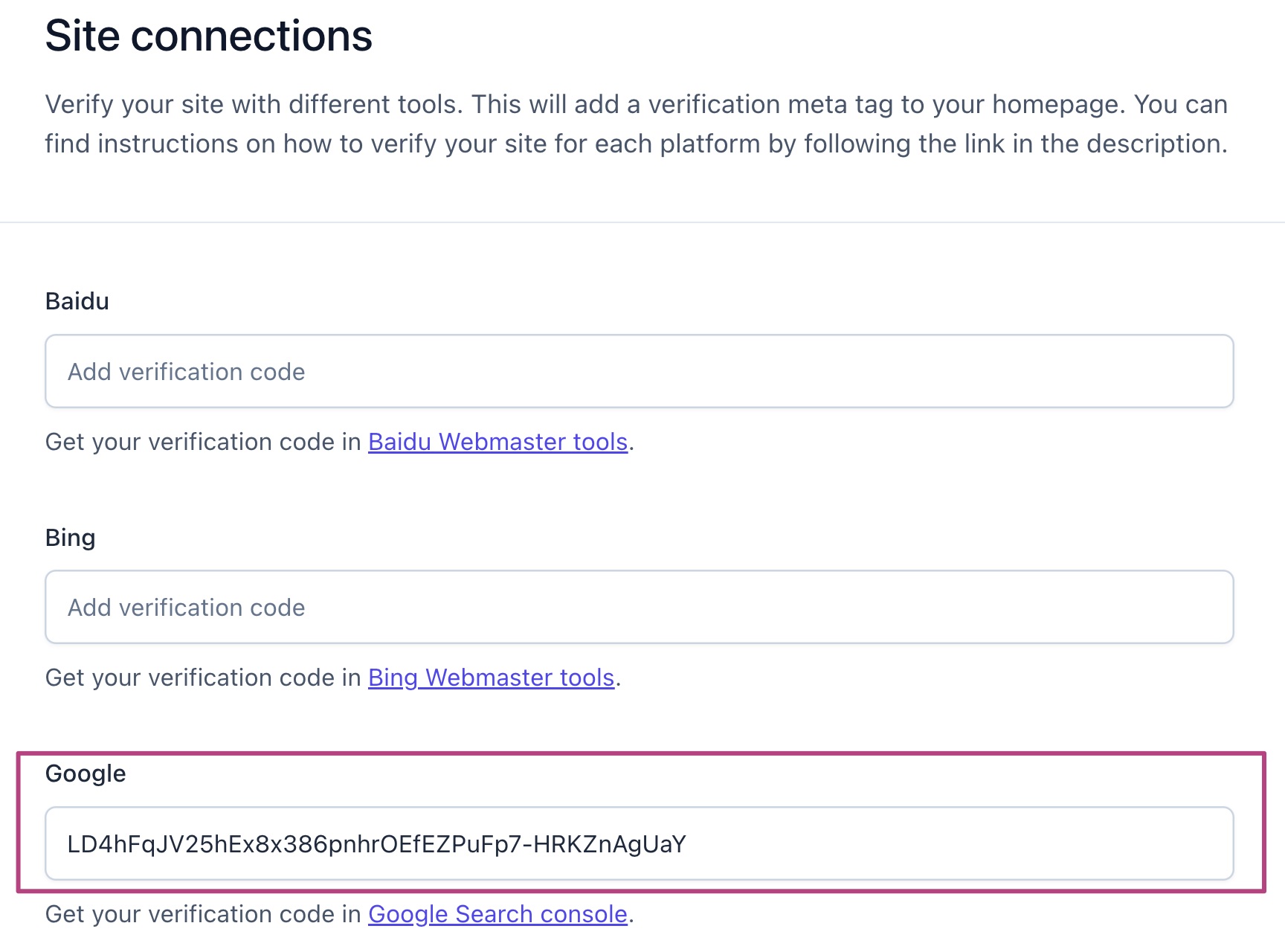
- Click Save changes to save your progress
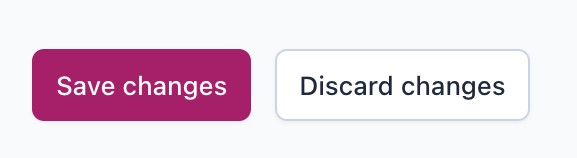
- Return to Google Search Console and click Verify
You’ve now verified your website with Google Search Console!

How to check your verification tag in Search Console
If you need to check your verification, you can do so easily by following the steps below.
- In Google Search Console, go to Settings
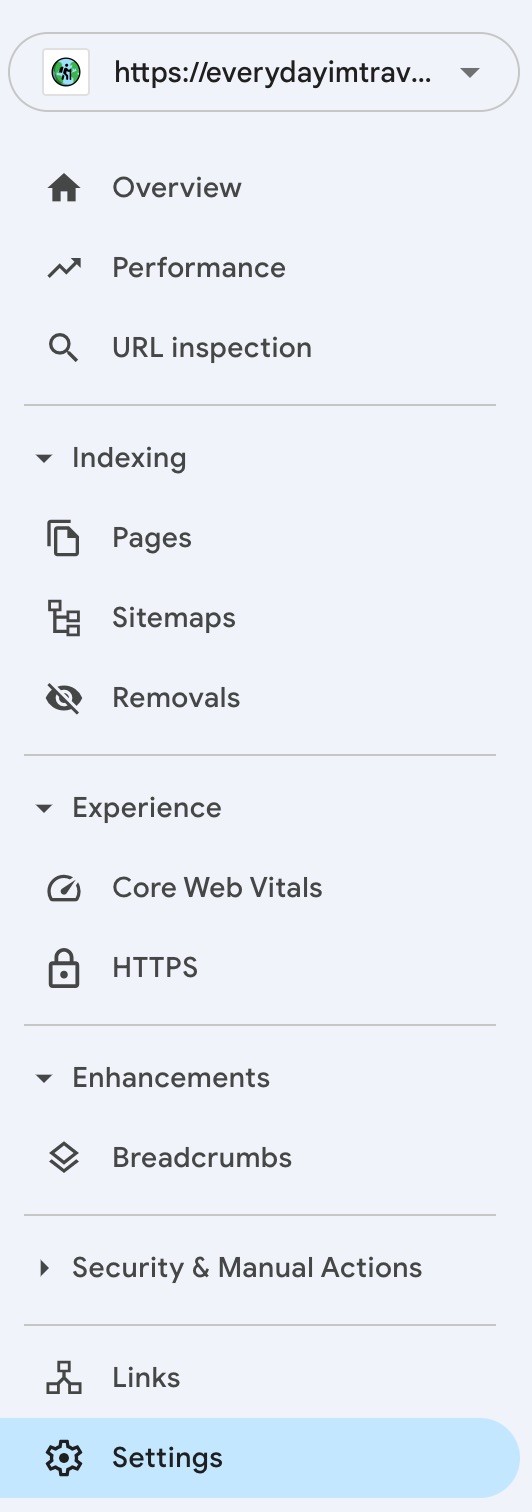
- Click on Ownership Verification

- Check if your verification method was successful