WordPress 5.8: Paving the way to Full Site Editing

Yesterday, there was another release of WordPress and once again it’s packed with lots of cool features. This release is a big step in the direction of full site editing. It brings us new possibilities to easily change up our pages, spice up our images, and other improvements to our favorite open source platform. Let’s find out what WordPress 5.8 brings to the table!
The latest release of WordPress is here! And it brings us lots of new features, tweaks, improvements and version 10.7 of the Gutenberg plugin. Want to know what’s in there for you? We’ll list the most important changes and explain what you can do with them.
Use blocks to manage your widgets
The first feature we’d like to discuss is the possibility to add blocks to the widget areas on your website. This means that you can add any block in your block library to widget areas like, for example, your footer or sidebar. This gives you even more freedom when it comes to the content and design of your pages. You can now create layouts using columns, spacers or change up the design by adding background colors, different fonts etcetera.
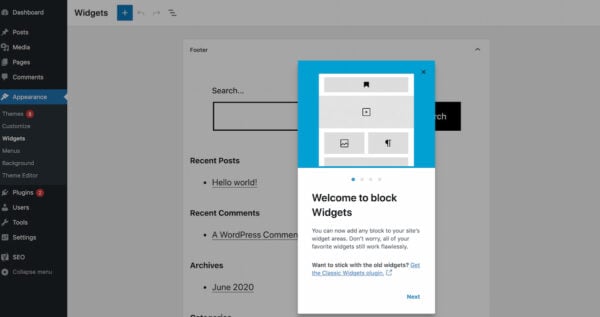
This is another step in the direction of making blocks the new standard in WordPress. The goal of the WordPress team is to eventually create a seamless experience where you are able to build your pages with just the use of blocks. This feature is another step on the road to full site editing.
New blocks & patterns to display your posts
There are lots of new blocks and patterns that have been added to the block library and one we’re highlighting is the Query Loop block. This block allows you to display post types on any page and determine what information you want to show. You can display posts from a certain category or create a page with your most popular posts, without having to do any coding. And you decide whether you show the title, featured image, excerpt, publish date etcetera.
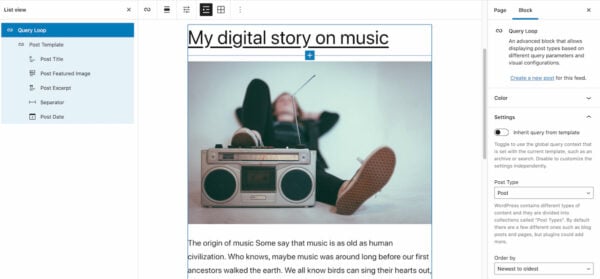
This new block gives you the option to create pages around a specific subject and stay in control of the design. And when you go to Patterns in your block library and click on ‘Query’ in the dropdown menu, you’ll get suggestions on how to display these posts. Make sure to give this a try, as it will help you easily create new pages with a design that fits your needs.
The new template editor
Another feature that’s part of the full site editing toolkit is the template editor. You will need to use a block theme or theme that has opted in for this feature, but when you do, this editor is available in the post editor and allows you to create and edit templates for your content. This editor makes it possible to edit your pages while working on your posts. WordPress 5.8 also comes with lots of new blocks (13!) that can be useful while creating these templates:
- Site Logo / Site Tagline / Site Title
- Query Loop
- Post Title / Post Content / Post Date / Post Excerpt / Post Featured Image / Post Categories / Post Tags
- Login/out
- Page List
Duotone filters
Another fun feature that’s being introduced in WordPress 5.8 is the duotone filter for your images. This filter allows you to select colors for the shadows and highlights of an image. There are a few preset duotone colors that you can choose from, but you can also customize them to create your own duotone filter. You’re able to select this filter when you add an image or cover block to your post or page.
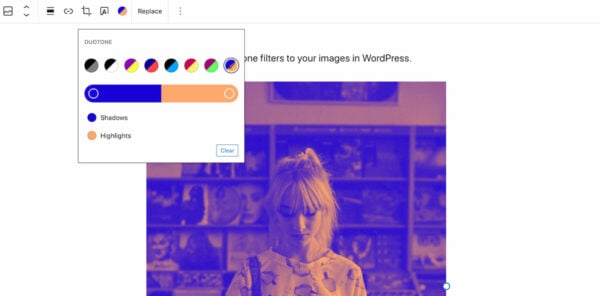
Use this filter to bring some more uniformity to your images, to work on your branding (by using your colors) or to make some of them stand out more than the others. Go and experiment to find out whether it’s the filter for you.
An improved list view in your editor
This may not be the most noticeable change, but it will make editing and selecting your blocks a lot easier. Before this latest release of WordPress 5.8, you were already able to get an overview of the blocks used on your page or in your post. However, this used to be more of a popup that would disappear when you would click anywhere else. Now, when you select the list view at the top of your post editor, this opens a sidebar where you can find all your blocks. And this sidebar stays with you until you decide that you don’t need to see it anymore!
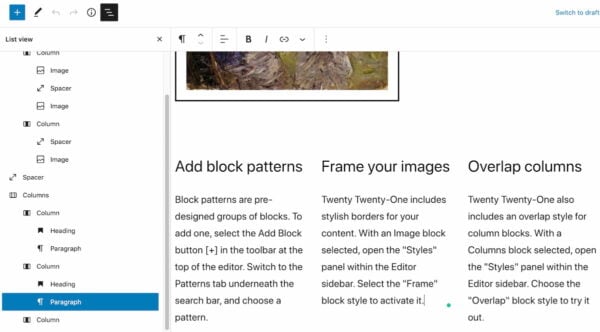
Suggested patterns for blocks
When you’re working on your content and editing one of your blocks, you can also select the Patterns tab. This tab will suggest patterns based on the block that you have selected and fit your current content into the pattern you select. This release brings some new patterns and we can expect more pattern suggestions in later releases.
You can also find these patterns by adding a new block, going to the Patterns tab and selecting one of the dropdown items. At the moment, the block editor offers patterns for buttons, columns, gallery, headers, text, query.
And now for the more technical stuff
Introducing theme.json
This release also introduces the Global Styles and Global Settings APIs. This gives developers the possibility to customize editor settings and styles by creating a theme.json file. In this file, you can configure the existing and new editor settings and determine how much clients will be able to customize. You’ll have control over what features are enabled, the settings for the block editor and blocks, how styles are managed and CSS custom properties.
Also, if you are a theme builder, you can use this early version to experiment with a new feature that might make your life a lot easier.
WordPress is no longer supporting Internet Explorer 11
If you’re a user of Internet Explorer, this is an important piece of news for you. As of now, WordPress is dropping support for Internet Explorer 11. This means that if you are experiencing issues with managing your site in the future, this will no longer be looked into. As this can (and probably will) become a problem somewhere along the way, WordPress suggests looking into using a more modern browser that they do support.
Adding support for WebP
WebP is taking the web by storm and WordPress is jumping on board. You are now able to upload WebP images to your website, but it is good to note that WordPress is not (yet) able to convert your jpegs to WebP. Don’t know what WebP is? This is an image format that’s relatively new and provides improved compression for online images. On average, their file size is a lot smaller than their counterparts (like JPEG or PNG) and this helps keep your pages light and fast to load.
Adding additional block supports
We’ve already seen block supports added in WordPress 5.6 and 5.7 and this latest release brings us some new ones. WordPress 5.8 comes with a few new block support flags and options to customize your registered blocks. Read more about them in the dev note on block supports API updates.
Read more: Learn how to use WordPress without touching any code »


Discussion (22)