Configuration guide for Video SEO
Want to make sure your videos appear in Google’s video carousel and on the Google Video tab search results? Want your videos to be easily found by search engines like Google? The Video SEO plugin takes care of this! In this article, we’ll explain how to configure the Yoast Video SEO plugin.
If you want to learn what other things you can do to optimize your videos for search engines, then this introductory guide on video SEO will help you out!
Where to configure the Video SEO plugin
To configure the Yoast Video SEO plugin, go to the Video SEO settings. To get there, follow the steps below.
- In your WordPress Dashboard, go to Yoast SEO
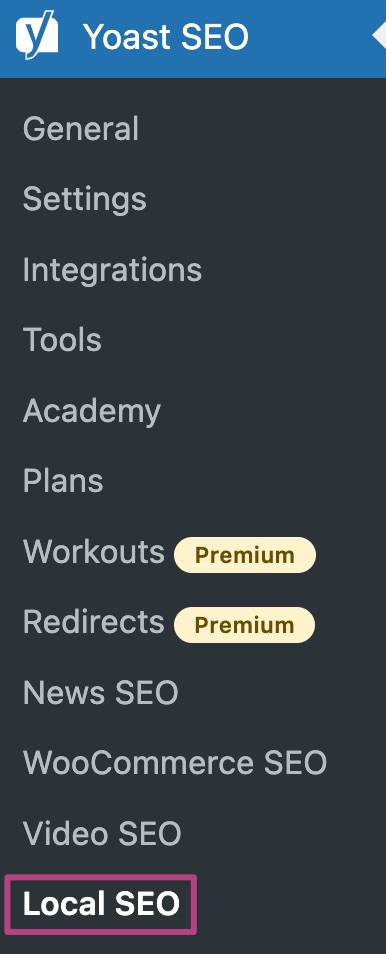
- Go to Video SEO
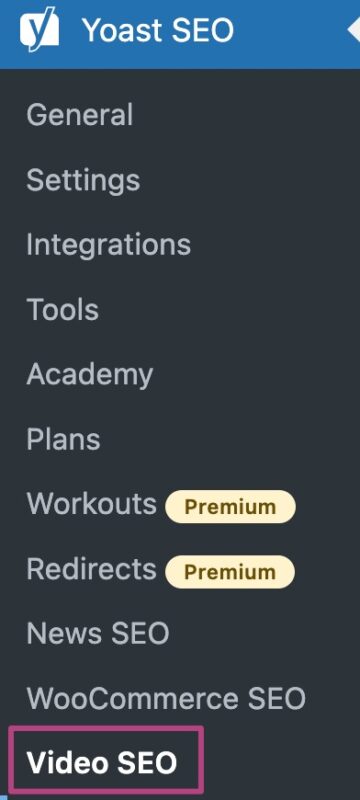
General Settings
This section contains the basic settings and allows you to quickly access your video sitemap. You can also choose to hide your sitemap from normal visitors and disable Media RSS Enhancement.
If you use custom fields, you can enter them under Custom fields. Do you use Embedly to add enriched video information? Add the API key under (Optional) Embedly API Key.
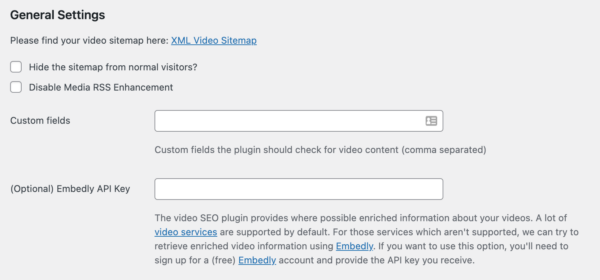
Embed Settings
This section allows you to enable the setting Allow videos to be played directly on other websites, such as Facebook and X? In addition, you can enable the setting to make videos responsive. This means the videos will automatically resize to fit your content width. Moreover, you can select the option that makes your YouTube embeds load only when the visitor clicks play, instead of loading automatically. Loading YouTube embeds in this way can have a positive influence on your page’s loading speed. Finally, in these settings, you can set a content width and add the Wistia domain name to use for videos.
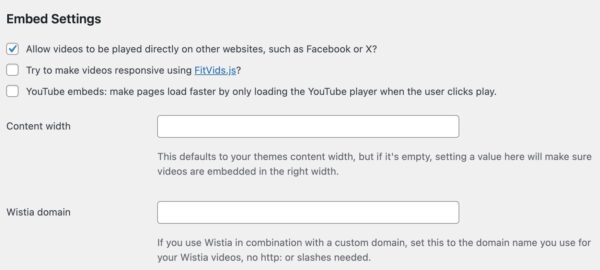
The video sitemap
Your video sitemap can be located by clicking on the blue XML Video Sitemap Link. By default, Yoast SEO video sitemaps will end with: video-sitemap.xml. You must enable sitemaps in the Yoast SEO plugin before using the Video SEO plugin. You don’t have to add the video XML sitemap separately to Google Search Console, because a link to the video sitemap is already included in the XML sitemap index file. Yoast SEO generates the index file. You only have to add the link to this index file in Google Search Console. Follow this guide to submit the sitemap to search engines.
This section allows you to customize the plugin so it only scans items that contain videos when building the video sitemap. This does not affect other sitemaps.
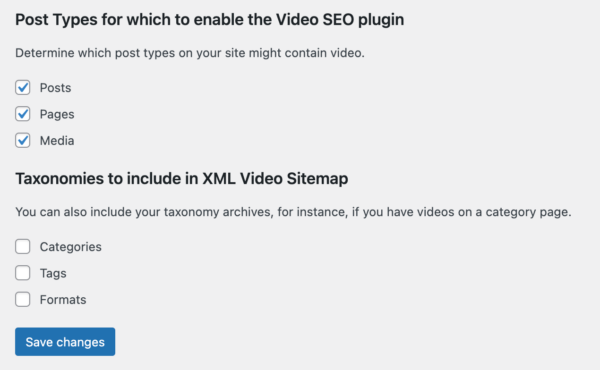
Indexation of videos in your content
You may need to re-index your videos to update metadata or to check old content for new features. By default, a reindex only scans the content that hasn’t been indexed. However, if you check Force reindex of already indexed videos, you can force the plugin to rescan everything.
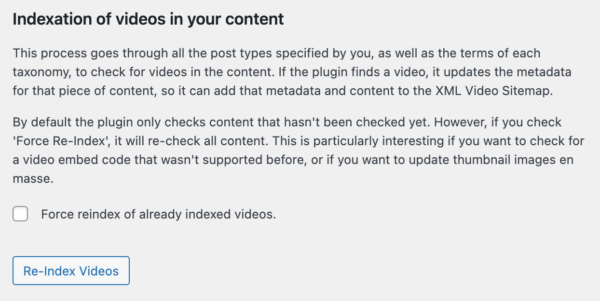
Video SEO sidebar features and settings
Once you’ve set up the the plugin, open a post and embed a video from one of the supported platforms. When you save or publish the post, you can access the Video tab in the Yoast SEO sidebar or metabox.
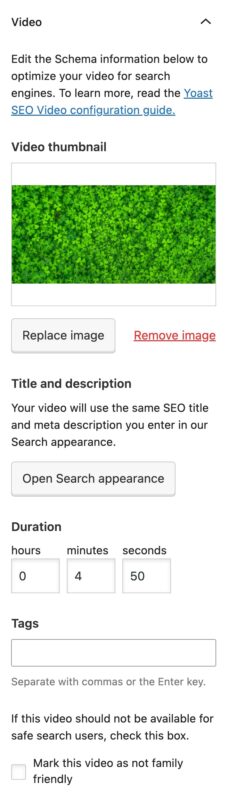
If you publish the post, you’ll also notice that the plugin has added the video to your XML Video sitemap.

If you want to look under the hood, you can view the source of the video post. You’ll see that the plugin has changed the OpenGraph type to video and added a other meta tags to indicate to both Google and Facebook that this is a video page.
Video thumbnail
This feature outputs a video thumbnail which Google will display in a Google Video Search. It appears both as an item property for VideoObject and in the video sitemap. You can add a custom thumbnail under Replace image. If you do not add a custom thumbnail, by default the plugin will use the first frame of the video.
Title and description
The title and the meta description for the video come from the information you fill in under Search appearance. If you do not add an SEO title, it will be pulled from the title of the page. Similarly, if you don’t specify a meta description, the plugin will automatically pull the first couple of lines of text on the page.
Duration
This feature allows you to describe how long the video is. It is output as an item property for VideoObject schema and also into the video sitemap. If you do not add one, Video SEO will attempt to calculate it.
Tags
This feature permits tags to be used to describe the video. It outputs into the video sitemap. The default fallback is the focus keyphrase. If you do not enter a video-specific tag or a post tag, you may expect the focus keyphrase to show in the tag field in the video sitemap. Video SEO will output the focus keyphrase and also any video-specific tags or post tags into the tag field in the video sitemap.
Mark as not family-friendly
Ticking the box before Mark as not family friendly makes sure the video will not appear when users use a Google Safe Search. It is output as an item property for the VideoObject schema and also into the sitemap. By default, the box is unticked.
If you do not tick the box, tthe schema-structured data code outputs as “false”. If you do tick the box, the schema structured data code that gets output will be “true”. Do you want your videos to be seen everywhere in a Google Video Search ? Leave the box unticked.
Troubleshooting the plugin
If the video tab does not appear, the plugin has not detected a video. Please check that you use supported video hosting platform.
Read this article if you use custom fields; see this article if you use a visual page builder. Consult this article if you have the Video custom post type.

