How to use the Yoast SEO for Shopify CSV file
To successfully import your SEO data in Yoast SEO for Shopify, you need to follow the formatting standards of a CSV file. Below, we list the expected values in each field in the file. Make sure to use the right formatting to ensure the import will be successful!
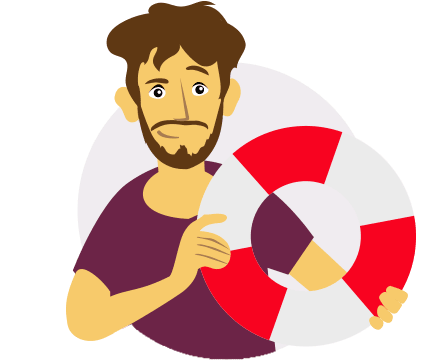
Need help with the CSV file?
Contact our support at support@yoast.com or reach out to live chat in the Yoast SEO for Shopify app. They’ll be happy to help!
Important: Do not change or remove any column headings.
Using the CSV file when importing data from other SEO apps
When importing data from other SEO apps, you will need to first export the data and then transfer it to a CSV file that follows the exact formatting that Yoast SEO will recognize. To ensure that you import the file successfully, use the template we provide here.
Note: Do not change the order or the text of any of the column headings!
How to properly fill in the fields in the Yoast SEO for Shopify CSV file
ID (Mandatory)
Specifies the unique number assigned to each product, collection, page, blog, and blog post. You can find the ID in the URL of the individual content type (see image below).

The format of the ID needs to look like this (depending on the content type):
gid://shopify/Collection/<unique iD numbers>gid://shopify/OnlineStorePage/<unique iD numbers>gid://shopify/Product/<unique iD numbers>gid://shopify/OnlineStoreArticle/<unique iD numbers>gid://shopify/OnlineStoreBlog/<unique iD numbers>
Note: You cannot leave this field empty!
SEO Title
Specifies the SEO title of the individual product or another content type. If you’ve set defaults with Yoast SEO for the SEO titles of your content types, when you export the CSV file you will see <YOAST DEFAULT SETTING> appear. Instead of the default settings, you can also use a snippet variable. This variable can specify your focus keyphrase or product vendor for example. You can find a full list of the available snippet variables in Shopify.
Note: the SEO title cannot exceed 255 characters.
Description
Specifies the meta description of the individual product or another content type. If you’ve set defaults with Yoast SEO for the meta descriptions of your content types, when you export the CSV file you will see <YOAST DEFAULT SETTING> appear. Instead of the default settings, you can also use a snippet variable. This variable can specify your focus keyphrase or product vendor for example. You can find a full list of the available snippet variables in Shopify.
Note: the description cannot exceed 1000 characters.
Focus keyphrase
Shows the focus keyphrase the individual content type is optimized for.
Note: the focus keyphrase cannot exceed 255 characters.
Focus keyphrase synonyms
Shows the focus keyphrase synonym the individual content type is optimized for.
Note: the focus keyphrase synonym cannot exceed 255 characters.
Related keyphrase 1-4 and related keyphrase synonym 1-4
Shows the related keyphrases and their synonyms of the individual content type.
Note: the related focus keyphrases and their synonyms cannot exceed 255 characters.
Canonical URL
Specifies the canonical URL of the individual page. The format needs to look like this: https://my-shop.com/
Robots meta tags
Specifies if the individual page contains robots meta tags: no index, no follow, no archive, no image index, or no snippet meta tag. The following values are accepted:
- TRUE – Yoast SEO will add the appropriate meta tag when you import the file.
- FALSE – There will be no meta tag added.
You can also leave this field empty, which will mean that the page will not have any of the meta tags.
Is cornerstone content
Specifies if the individual content type is cornerstone content. You can use either TRUE, to mark the page as cornerstone content, or FALSE if the page is not cornerstone content.
Facebook title
Specifies the title that appears in the Facebook preview when the page is shared on social media.
Note: the title cannot exceed 255 characters.
Facebook description
Specifies the description that appears in the Facebook preview when the page is shared on Facebook.
Note: the description cannot exceed 255 characters.
X title
Specifies the title that appears in the X preview when the page is shared on X.
Note: the title cannot exceed 255 characters.
X description
Specifies the description that appears in the X preview when the page is shared on X.
Note: the description cannot exceed 255 characters.
Schema page type
Specifies the schema type that Yoast SEO automatically outputs for pages. By default, you’ll see the <YOAST DEFAULT SETTING> here. The other accepted values are:
- (empty)
WebPageItemPageAboutPageFAQPageQAPageProfilePageContactPageMedicalWebPageCollectionPageCheckoutPageRealEstateListingSearchResultsPage
Schema article type
Specifies the schema type that Yoast SEO automatically outputs for blog posts. By default, you’ll see the <YOAST DEFAULT SETTING> here. The other accepted values are:
- (empty)
ArticleSocialMediaPostingNewsArticleAdvertiserContentArticleSatiricalArticleScholarlyArticleTechArticleReport

