The breadcrumbs title setting
With the Advanced tab in Yoast SEO, you can determine the appearance of your breadcrumbs on your site and in the search results. Each breadcrumb level can be changed on the corresponding (custom) post-type archive on the Advanced tab of the Yoast SEO meta box or in the sidebar. With these settings, you can also change the title of the breadcrumbs you’ve added with the Yoast SEO breadcrumbs block.
For example, if your post title is How to train your dog like a pro: Simple steps that actually work, the breadcrumb title would be the same as the post title, and it might be too long. Using the breadcrumb title setting, you can change or shorten it to simply Dog training. In this article, we’ll explain how you can use the breadcrumbs title settings.
How to change the breadcrumbs title for posts and pages
- In your WordPress Dashboard, go to Yoast SEO
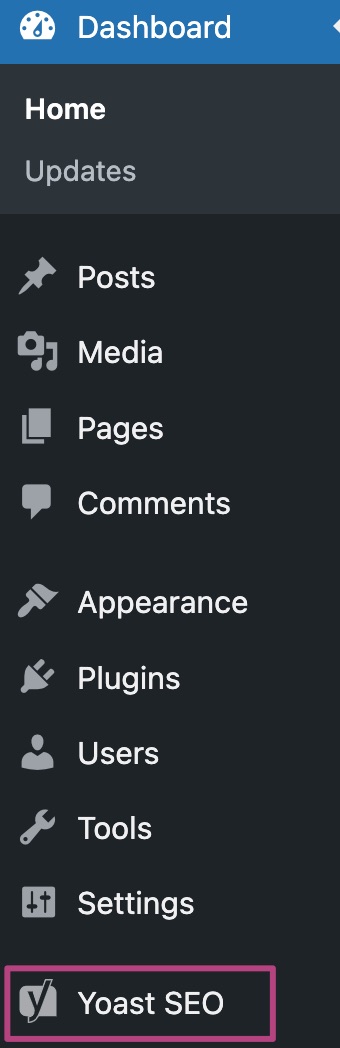
- Open any of your posts or pages
- In the editor, open the Yoast SEO sidebar
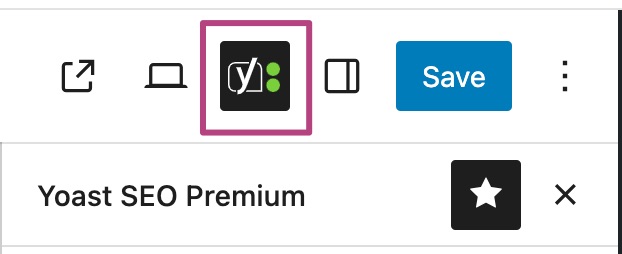
- Under Advanced, go to the Breadcrumbs Title
If you have enabled breadcrumbs, you can change the breadcrumb title here.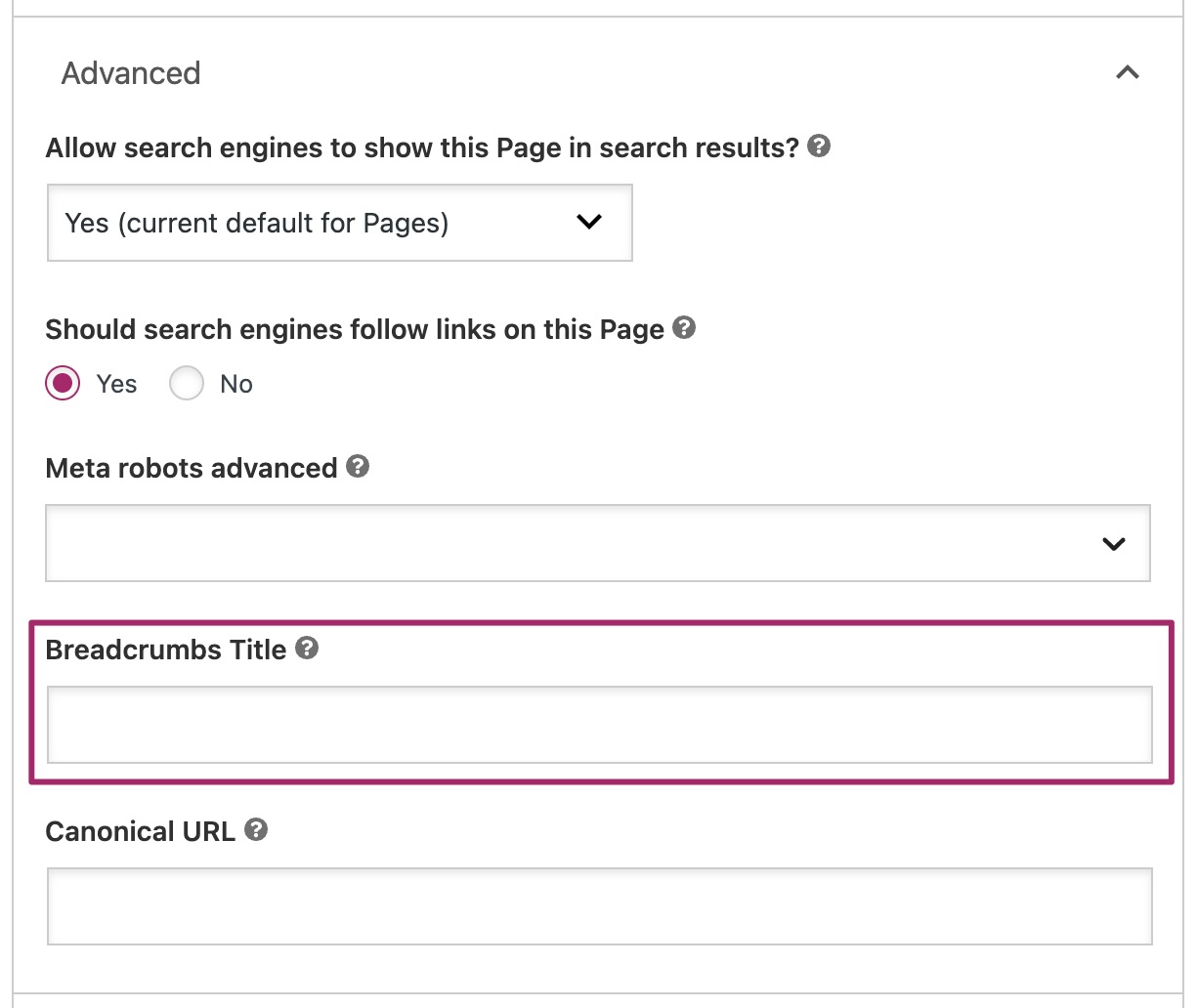
- Click Save, Update or Republish to change your breadcrumbs title
How to change the breadcrumbs title setting for custom post type archives
Some custom post types have a custom archive page. Keep in mind that this option will only show for custom post types that have has_archive enabled. You can find more information in the WordPress developer documentation
- In your WordPress Dashboard, go to Yoast SEO
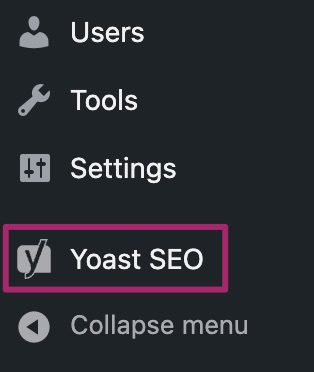
- Go to Settings
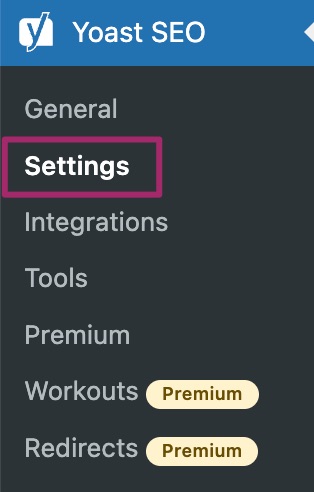
- Under Content types, select the custom post type you wish to edit
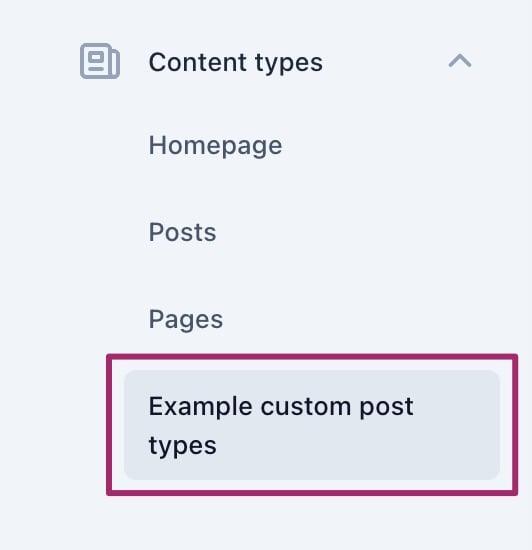
- Scroll down to the archive settings
On the custom post type settings page, scroll down to the archive settings. Please note that your settings will have a different title than the example in the image below.
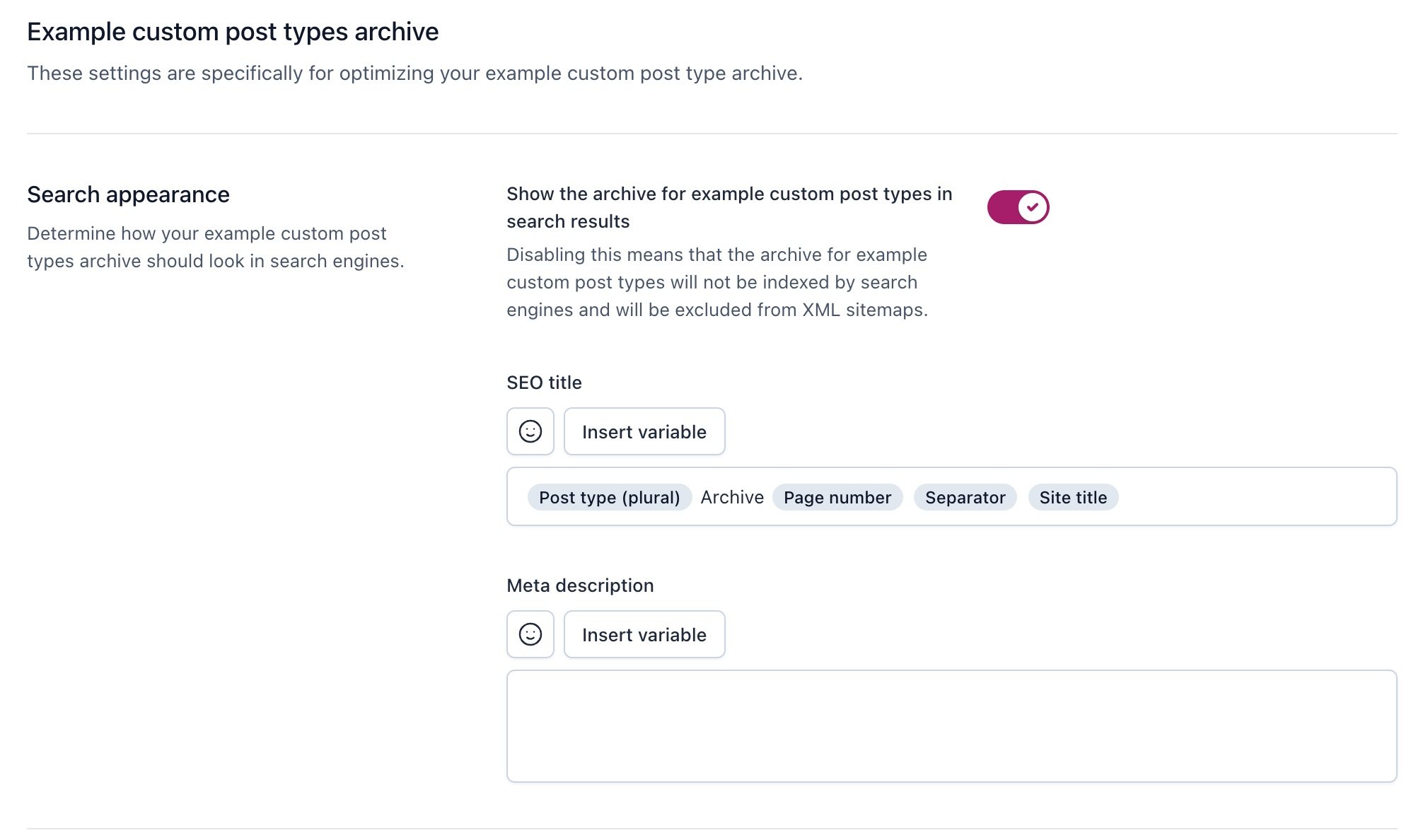
- Under Breadcrumbs title, change the breadcrumb title
If you have enabled breadcrumbs, you can change the breadcrumb title here.

- Click Save changes
How to change the breadcrumbs title setting for WooCommerce products
If you use WooCommerce, you will also see a Products custom post type in the Search Appearance settings. Follow the steps below to change the breadcrumbs title of your Product post type.
- In your WordPress Dashboard, go to Yoast SEO
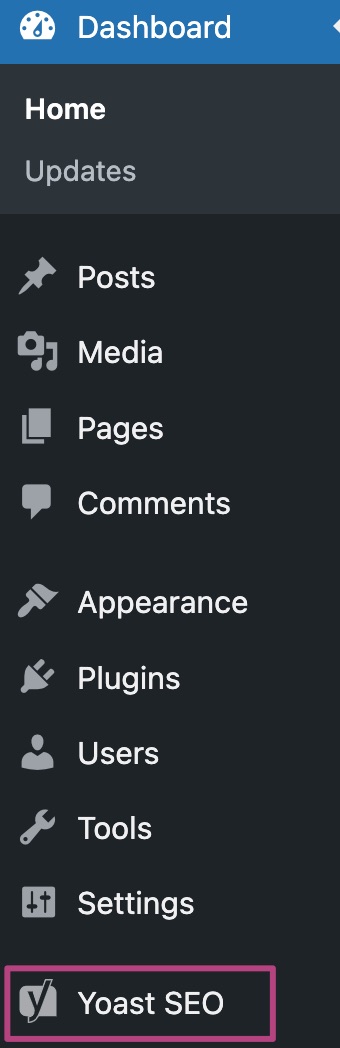
- Go to Settings
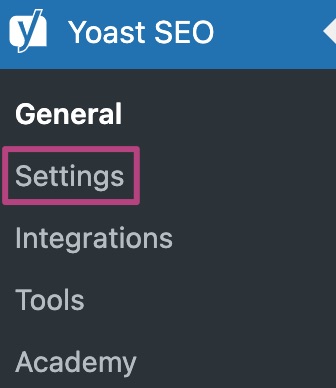
- Under Content types, go to Products
On the left-hand side menu, you’ll find the heading Content types, which has the settings for every content type on your site. Click the menu item for the Products custom post type.
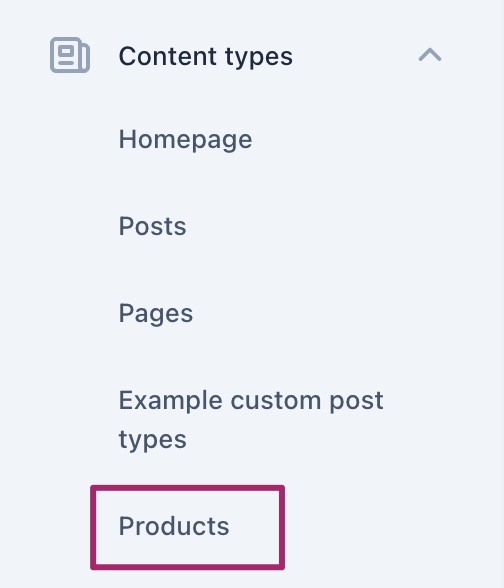
- Under Products archive, click Shop page
On the Products settings in Yoast SEO, scroll down to Products archive. Here, you’ll see a link with the text Shop page. Click this to go to the Shop page editing screen.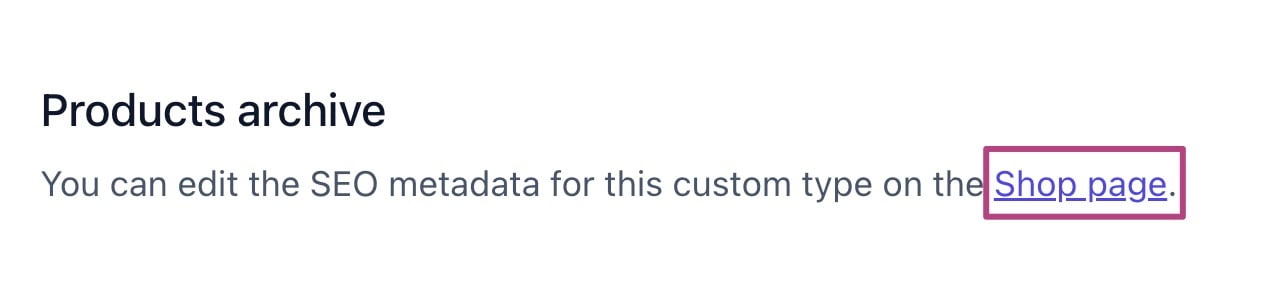
- In the Yoast SEO meta box or sidebar, open the Advanced tab
If you have enabled breadcrumbs, you can change the breadcrumb title here.
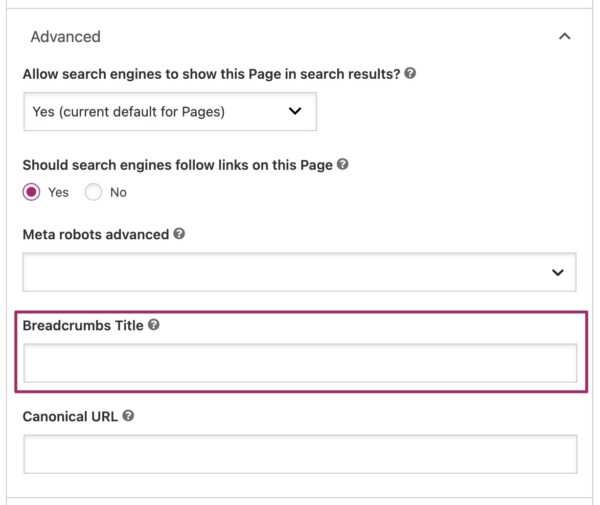
- Click Update

