Moving from HTTP to HTTPs in WordPress
When you move from HTTP to HTTPs there are several actions to take with search engines, WordPress, and social media accounts.
As a best practice we do recommend creating a backup of your site before making changes. If you are not sure how to create a backup, please contact your host provider.
What to change with search engines
- Claim and verify your HTTPs site with your search engines. You will need to add the site in the search engines and verify ownership. These guides explain how to do this with Bing, Google, and Yandex.
- Submit your Yoast sitemap: sitemap_index.xml under the new HTTPs site. This guide explains how to submit the Yoast sitemap to Bing, Google, and Yandex: Submit Your Sitemap to Search Engines.
- Delete any and all sitemaps you have under your old HTTP site.
- It is OK to keep your old HTTP site in your Search Console, but delete the sitemaps under it.
What to change in WordPress
Since the 5.7 release, WordPress automatically detects whether your WordPress website runs on a hosting package that supports HTTPS but is not yet set up to use HTTPS by default. If it is not, you will see a critical notification in the Site Health tool. You can find the Site Health tool on your WordPress Dashboard or under Tools.
When you see the notification Your website does not use HTTPS all you need to do is expand the issue and click on the button to update your site to use HTTPS. Then, WordPress will automatically update the database URLs.
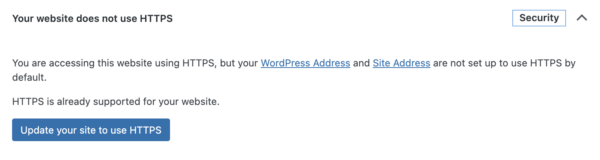
WordPress will also detect if your site does not support HTTPS. In that case, you will see a recommendation to contact your host and switch to HTTPS.
What to change with social media
Other things to consider
If you are going from the WWW to HTTPs this guide explains more about how to make the change: Redirecting your site to non-WWW and HTTPs.

