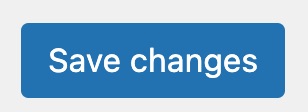How to set a primary location in Local SEO
In version 13.9 of the Local SEO for WordPress plugin, we’ve introduced an option to set the primary location of your business. In this article, we’ll explore when and why you should set a primary location and we’ll tell you how to go about this. Let’s dive in!
When and why to set a primary location
If you have a big company with multiple locations, you might have one main location, like a head office, for example. In this case, you should set that location as the primary location. This allows the Local SEO plugin to output the correct site-wide LocalBusiness schema for companies with multiple locations but one primary location.
If your business only has a single location, that location will automatically be set as the primary location. So, in this case, you won’t need to do anything.
How to set a primary location in Local SEO
- In your WordPress Dashboard, go to Yoast SEO
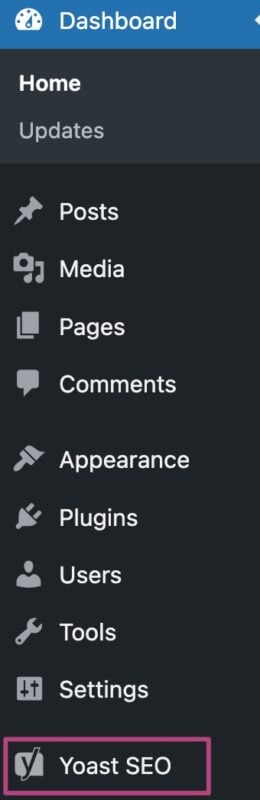
- Go to Local SEO
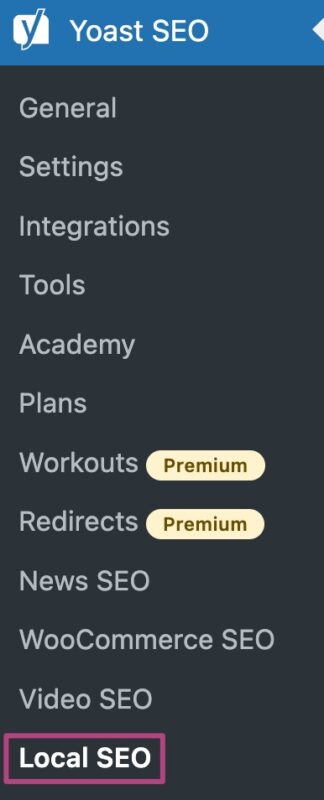
- Go to Business info

- Toggle My business has multiple locations to Yes
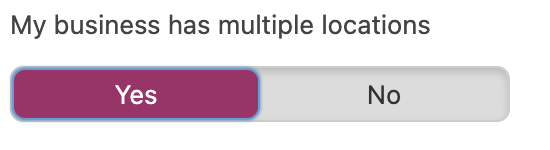
- Under Primary location, select the primary location
You can add new locations under the Locations custom post type.

- Click Save changes