How to customize the sitemap index
The Yoast SEO plugin generates a sitemap of your site. It is a crucial feature of the plugin, and it helps search engines find and crawl your pages. The sitemap index includes links to a variety of sub-sitemaps for posts, pages, authors, categories, tags, and other taxonomies. In Yoast SEO, you can customize the XML sitemap index, and choose what you show in it. If you are not sure what needs to go in the sitemap, read this article about XML sitemaps first.
How to customize the sitemap index
You can customize the sitemap index in the Content types, Categories & tags, and Advanced settings of Yoast SEO. You’ll find these settings in the Yoast SEO menu under Settings.
You can customize posts, pages, and other custom post types under the Content types tab. Removing a post type from the search results will also remove them from the sitemap. Showing them in the search results will show them in the sitemap. Add or remove items as needed.
- In your WordPress Dashboard, go to Yoast SEO
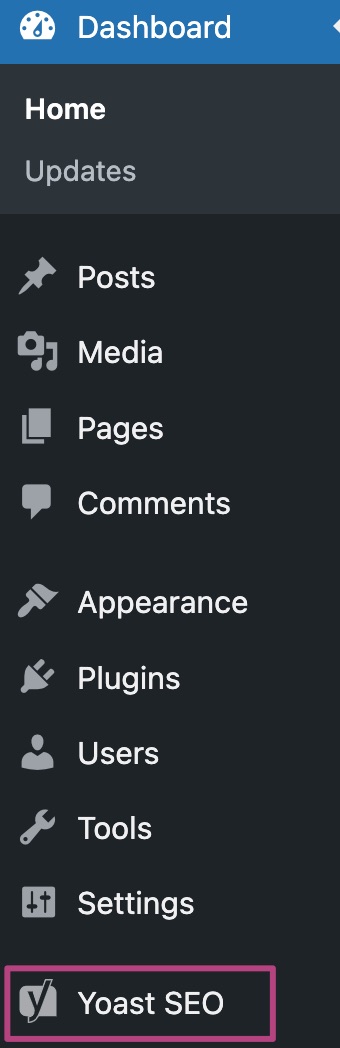
- Go to Settings
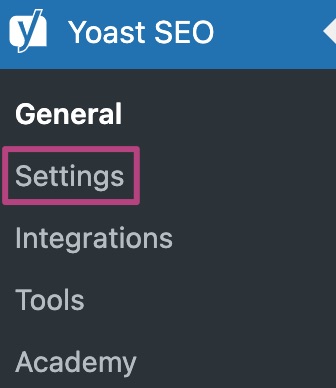
- Go to the content type
- Set the toggle Show [type] in search results? to On or Off
If the item is enabled, it’ll be purple and show a checkmark. If the item is disabled, it’ll show a gray crossmark.
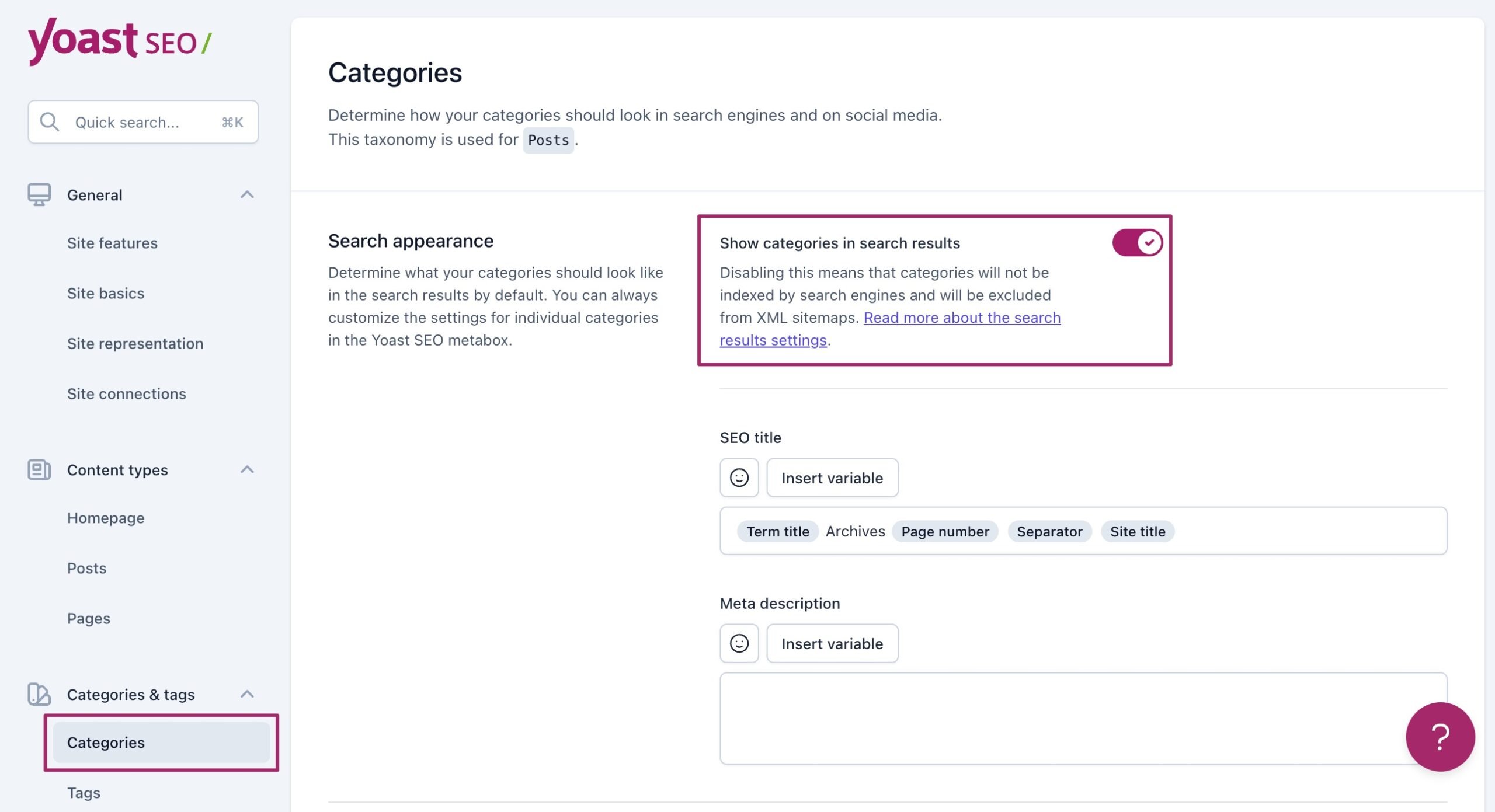
- Click Save changes
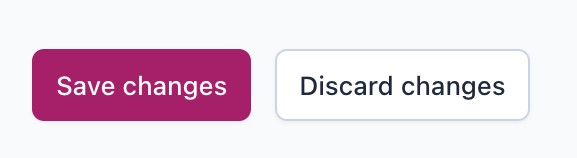
Content types: Not publicly added
Some content types are not added publicly and thus do not appear for exclusion. When this occurs, you can either make the post type public or manually exclude it using a developer filter.
How to remove individual URLs from sitemap
You can also remove individual post types from the sitemap by marking them with a noindex tag. Use our How to noindex URLs guide for more information.
Media and images
When you upload an image, WordPress automatically creates a post of the type “attachment” in the database, and the corresponding URL for that. Learn more about media post types in our article on images in the XML sitemap.
Taxonomies
You can customize categories, tags, and other taxonomies under the Categories & tags tab. Some taxonomies are not added publicly and thus do not appear for exclusion. When this occurs, the taxonomy can either be made public or manually excluded using a developer filter.
Archives: Author sitemap
Our plugin creates a sitemap that lists the author pages. Learn more about customizing the author sitemap for single author websites or multiple author websites.
Other sitemaps
Video sitemap
You can customize our Video SEO plugin sitemap under Video SEO in the Yoast SEO menu.
News sitemap
You can customize our News SEO plugin sitemap under News SEO in the Yoast SEO menu.
Local sitemap
Our Local SEO plugin sitemap is generated based on the location data entered into the plugin.
Non-Yoast plugin sitemaps
You can add non-Yoast sitemaps to the index. Please read our article on adding external sitemaps for more information.
Below are a few examples of using the developer filters in your functions.php file to customize the sitemaps.
Content types
Filter: wpseo_sitemap_exclude_post_type
/* Exclude One Content Type From Yoast SEO Sitemap */
function sitemap_exclude_post_type( $value, $post_type ) {
if ( $post_type == 'post_type_slug' ) return true;
}
add_filter( 'wpseo_sitemap_exclude_post_type', 'sitemap_exclude_post_type', 10, 2 );
/* Exclude Multiple Content Types From Yoast SEO Sitemap */
add_filter( 'wpseo_sitemap_exclude_post_type', 'sitemap_exclude_post_type', 10, 2 );
function sitemap_exclude_post_type( $value, $post_type ) {
$post_type_to_exclude = array('post_type_slug1','post_type_slug2', 'post_type_slug3');
if( in_array( $post_type, $post_type_to_exclude ) ) return true;
}
Taxonomies
Filter: wpseo_sitemap_exclude_taxonomy
/* Exclude One Taxonomy From Yoast SEO Sitemap */
function sitemap_exclude_taxonomy( $value, $taxonomy ) {
if ( $taxonomy == 'taxonomy_slug' ) return true;
}
add_filter( 'wpseo_sitemap_exclude_taxonomy', 'sitemap_exclude_taxonomy', 10, 2 );
/* Exclude Multiple Taxonomies From Yoast SEO Sitemap */
add_filter( 'wpseo_sitemap_exclude_taxonomy', 'sitemap_exclude_taxonomy', 10, 2 );
function sitemap_exclude_taxonomy( $value, $taxonomy ) {
$taxonomy_to_exclude = array('taxonomy_slug1','taxonomy_slug2', 'taxonomy_slug3');
if( in_array( $taxonomy, $taxonomy_to_exclude ) ) return true;
}
Authors
Filter: wpseo_sitemap_exclude_author
Entries per sitemap
You can change the number of entries per sitemap by using the filter below. The default number is 1000. Please refer to this code snippet as an example.
wpseo_sitemap_entries_per_pageExclude posts and pages
To exclude posts and pages from the sitemap, follow the instructions here.
Exclude a term from the sitemap
Use the filter below:
wpseo_exclude_from_sitemap_by_term_idsAdd an external sitemap
To add an external sitemap, follow our instructions here.
Work with dynamic URLs
Please refer to this GitHub comment for how you may best integrate dynamic URLs.
Change post URLs for the sitemap
You can use this filter to change post URLs for the sitemap:
wpseo_xml_sitemap_post_url
