How to add a SKU in Shopify
Yoast SEO checks if you’ve added a SKU to your products (without variants) in Shopify. If you haven’t, it will give you an orange bullet in the SEO analysis. In this article, we explain what SKU is, and how you can add it in Shopify.
What is SKU?
SKU is short for Stock Keeping Unit. They are unique numbers/letters for your products that help you track your inventory and identity your product traits. SKU is also a recommended product schema property that helps search engines understand your product better and increases the chance they will get displayed as rich results. Yoast SEO automatically adds the SKU in the structured data graph it generates for your product.
Don’t have an SKU number? Read Shopify’s guide on how to create one.
The Yoast SEO SKU check
Yoast SEO will give you an orange bullet in the SEO analysis if you forget to add a SKU to your product. You’ll need to add the SKU in the Shopify product editor to make the bullet green.
How to add a SKU to your products in Shopify
To add a SKU in Shopify, after seeing an orange bullet in the Yoast SEO feedback, follow these steps.
- In the Yoast SEO product optimizing screen, click on Edit with Shopify.
A new screen will open.
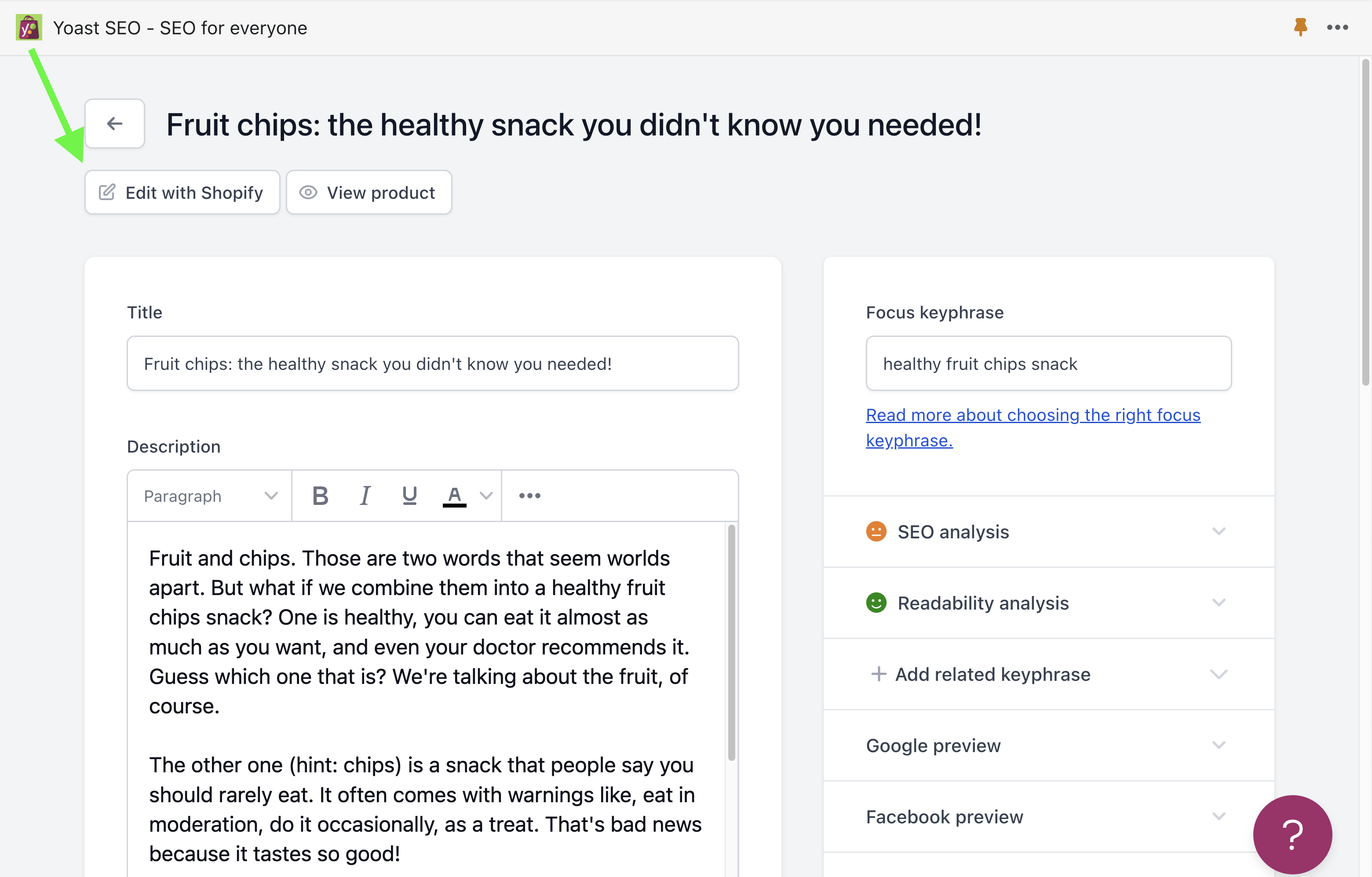
- In the Shopify product editing screen, scroll down to the Inventory settings.
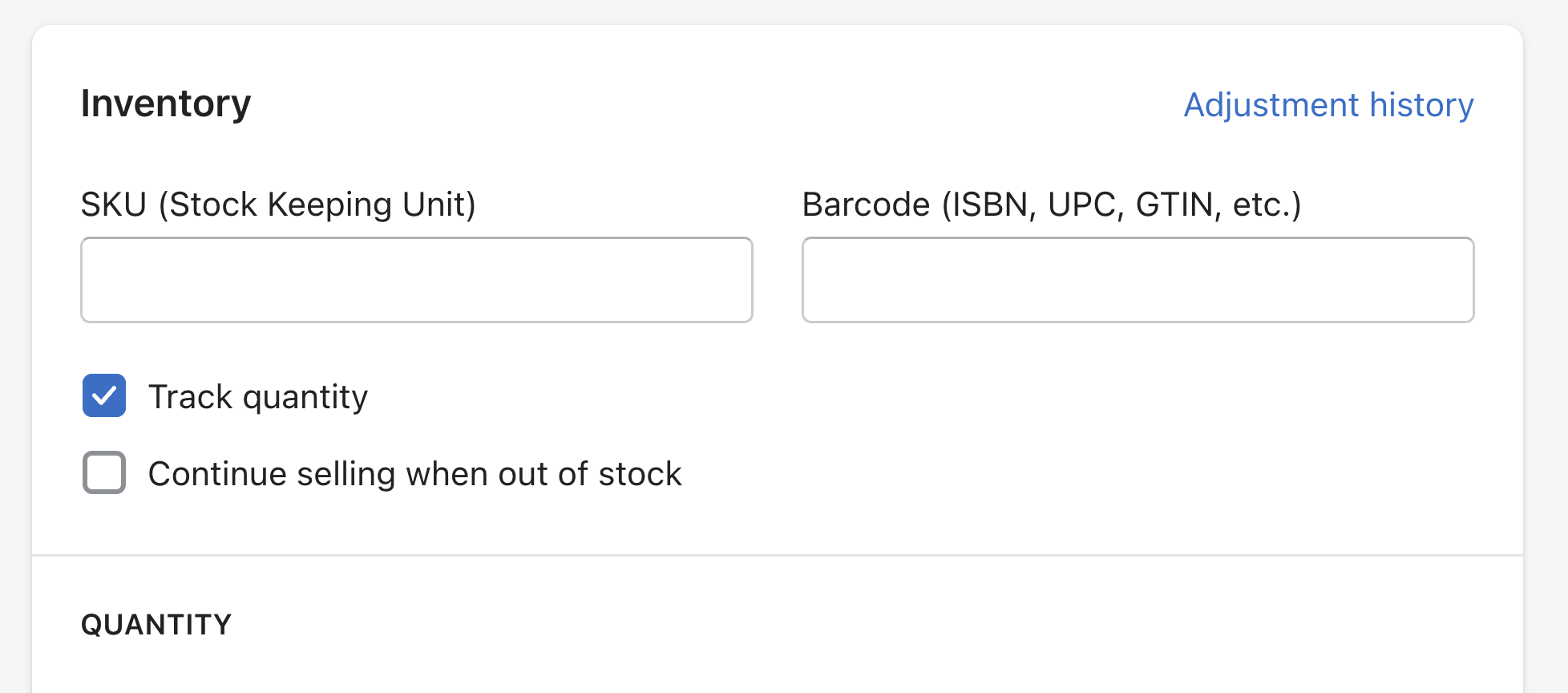
- Add the stock keeping unit in the SKU input field.
- Click Save.

