How can I uninstall my Yoast SEO plugin?
Looking to uninstall one of the Yoast SEO plugins? In this article, we’ll tell you how you can safely uninstall the Yoast SEO plugin. Uninstalling the plugin does not remove Yoast SEO data from your database. So, you can safely remove and reinstall the plugin without losing any of your hard work. For the health and safety of your site, we recommend making a complete backup of your website, including the database file, before removing a plugin.
How to uninstall Yoast SEO
- Log in to your WordPress website
When you’re logged in, you will be in your Dashboard.
- Click on Plugins
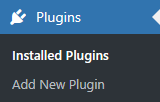
- Click Deactivate for Yoast SEO Premium and/or Yoast SEO add-ons
You must deactive Yoast SEO Premium and/or the add-ons Local, News, Video, WooCommerce) first. If the plugin is not active, skip this step.

- Wait for the page to reload
Want to use the plugin later? Stop here.
- Click Deactivate for Yoast SEO free
Yoast SEO Premium must be deactivated first. If the plugin is not active, you can skip this step.

- Wait for the page to reload
Want to use the plugin later? Stop here.
- Click Delete for Yoast SEO Premium and all add-ons
If you do not plan on using the plugin again, you can delete it.

- Click Yes, Delete these files
Click OK in the confirmation screen to delete the plugin. This only removes the plugin files: Yoast SEO safely stores your SEO data and settings in the database. See below to remove all Yoast SEO data.
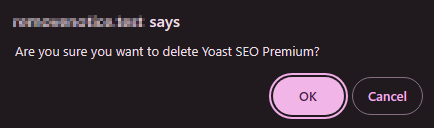
- Click Delete for Yoast SEO
If you do not plan on using the plugin again, you can delete it.

- Click Yes, Delete these files
Click OK in the confirmation screen to delete the plugin. This only removes the plugin files: Yoast SEO safely stores your SEO data and settings in the database. See below to remove all Yoast SEO data.
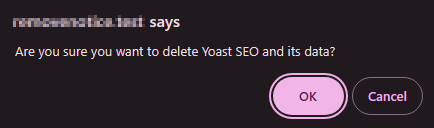
How to uninstall Yoast SEO manually using FTP
In some situations, you may need to use File Transfer Protocol (FTP) to log into your site and manually delete the plugin and the files. You would need to delete the plugin folder(s) for the specific plugin you want to remove in /wp-content/plugins/ from your site using an FTP program such as FileZilla and your FTP details.
If you are not sure about how to use FTP, where the plugin directory exists, or your FTP details, please speak with your host provider.
| Plugin | Folder |
|---|---|
| Yoast SEO for WordPress | wordpress-seo |
| Yoast SEO for WordPress Premium | wordpress-seo-premium |
| Yoast SEO: Local | wpseo-local |
| Yoast SEO: Local SEO for WooCommerce | wpseo-local-woocommerce |
| Yoast SEO: News | wpseo-news |
| Yoast SEO: Video | wpseo-video |
| Yoast SEO: WooCommerce | wpseo-woocommerce |
How to complete remove all Yoast SEO data
If you want to remove all traces of our plugins, you’ll need to do the following:
- Please search the database for entries containing wpseo and wp_yoast and manually remove the data.
- Please remove the following custom database tables.
wp_yoast_indexablewp_yoast_indexable_hierarchywp_yoast_migrationswp_yoast_primary_termwp_yoast_prominent_words(note: only available in Yoast SEO Premium)wp_yoast_seo_linkswp_yoast_seo_meta(note: deprecated)

