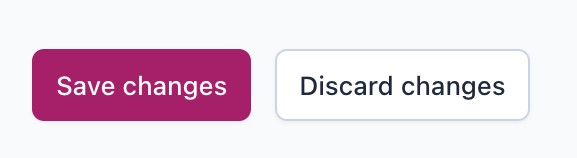How to enable or disable author archive pages
Author archive pages list all content written by a specific user on your site. It is possible to enable or disable the author archives both in Yoast SEO and in Yoast SEO Premium. If you have author archives enabled, your site will have an archive per user, showing all the posts they’ve created. In this article, we’ll explain how you can enable and disable the author archive pages.
If you want people to find author archives on your site, but you don’t want the author archives to show up in the search results, you can also noindex your author archives. It’s possible to do this for all of your author archives, as well as individual author archives.
How to enable or disable author archive pages in Yoast SEO
To disable or enable author archive pages, follow these steps.
- Log in to your WordPress website
When you’re logged in, you will be in your Dashboard.
- In the Yoast SEO menu, click on Settings
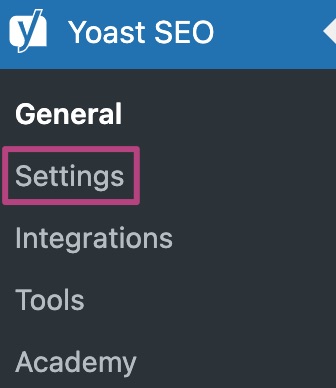
- Under the Advanced tab, go to Author Archives
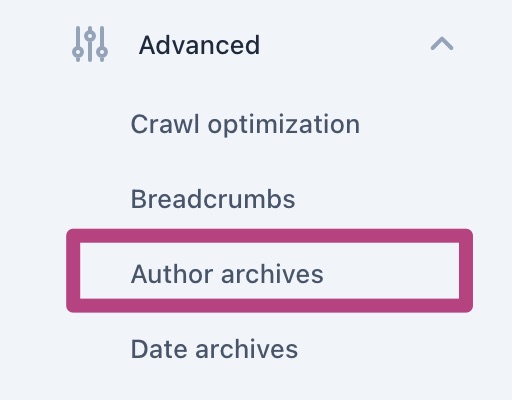
- If you have a single author site, switch the toggle to off
The toggle will be gray and how an X mark. When disabled, you will prevent duplicate content errors and Yoast SEO will redirect the author archive pages to the homepage. It will also remove the author sitemap.
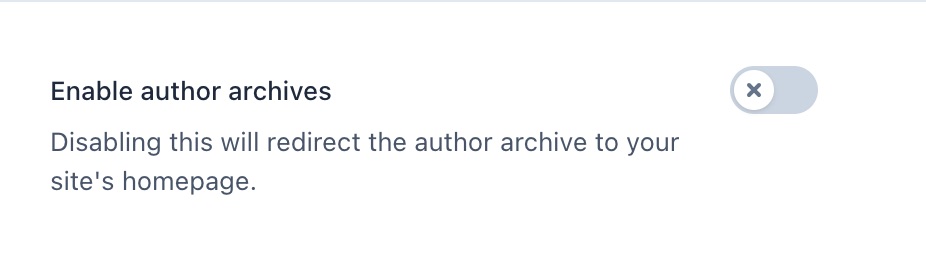
- If you have a multiple author site, keep the toggle on
The toggle will be purple and show a checkmark. When enabled, the author archive pages can be accessed and Yoast SEO will create the author sitemap: you can then customize the sitemap.
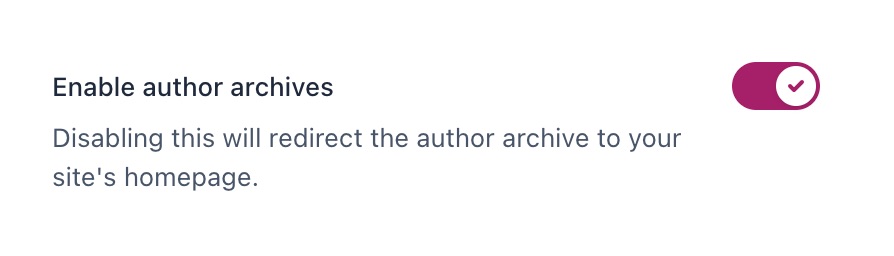
- Click Save changes to save your changes to your site