How to customize your appearance on X
With Yoast SEO you can change how your individual posts, pages and custom post types appear on X when they are shared by others. In this article, we’ll explain how you can customize your image, title and description on X. We’ll also explain. how you can change your X metatags.
How to customize your image, title and description on X
Yoast SEO includes the option to set custom X images, titles and descriptions on a page by page basis after you have enabled X meta data. The social tab of the meta box allows you to set a custom image, title and description on each post, page or taxonomy.
- Log in to your WordPress website
When you log in, you will be in your Dashboard.
- Go to the Posts, Pages or custom post type editor
On the left-hand side, clicking Posts, Pages or your other custom post type will take you to the editor. Click on the specific item you want to edit.
- Open Social media appearance in the Yoast SEO sidebar
In the top-right corner of the editor, open the Yoast SEO sidebar and open the Social media appearance.
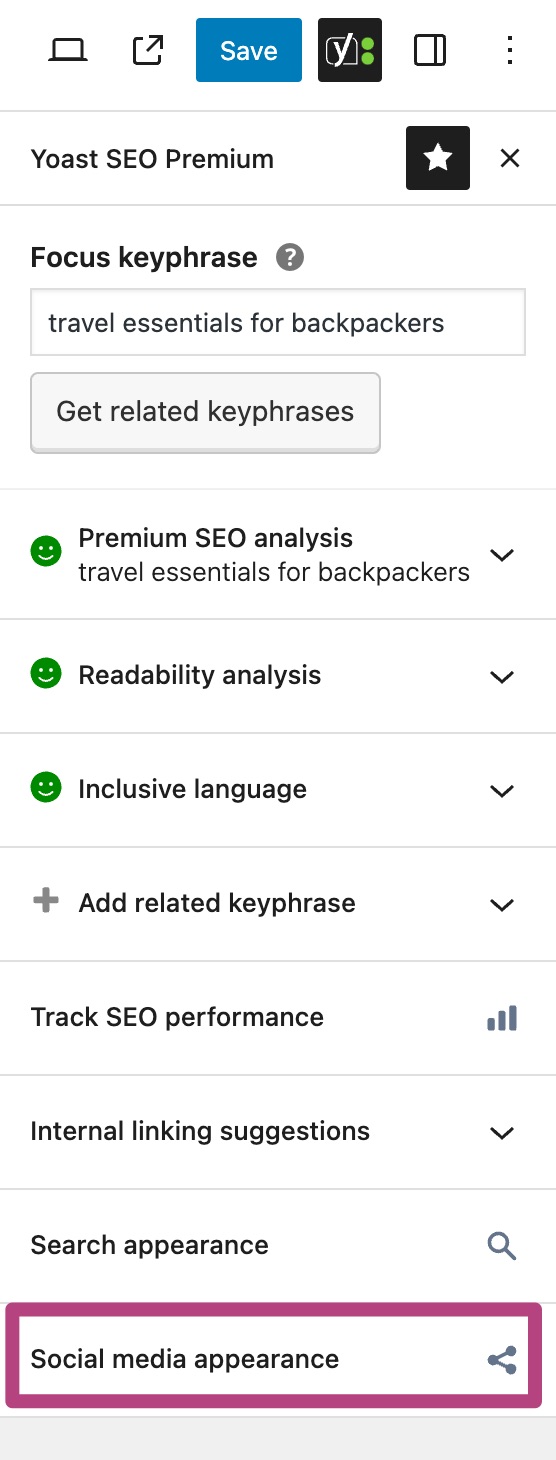
- Customize your X appearance
Now you can change the image, title and description that appears when you post on X.
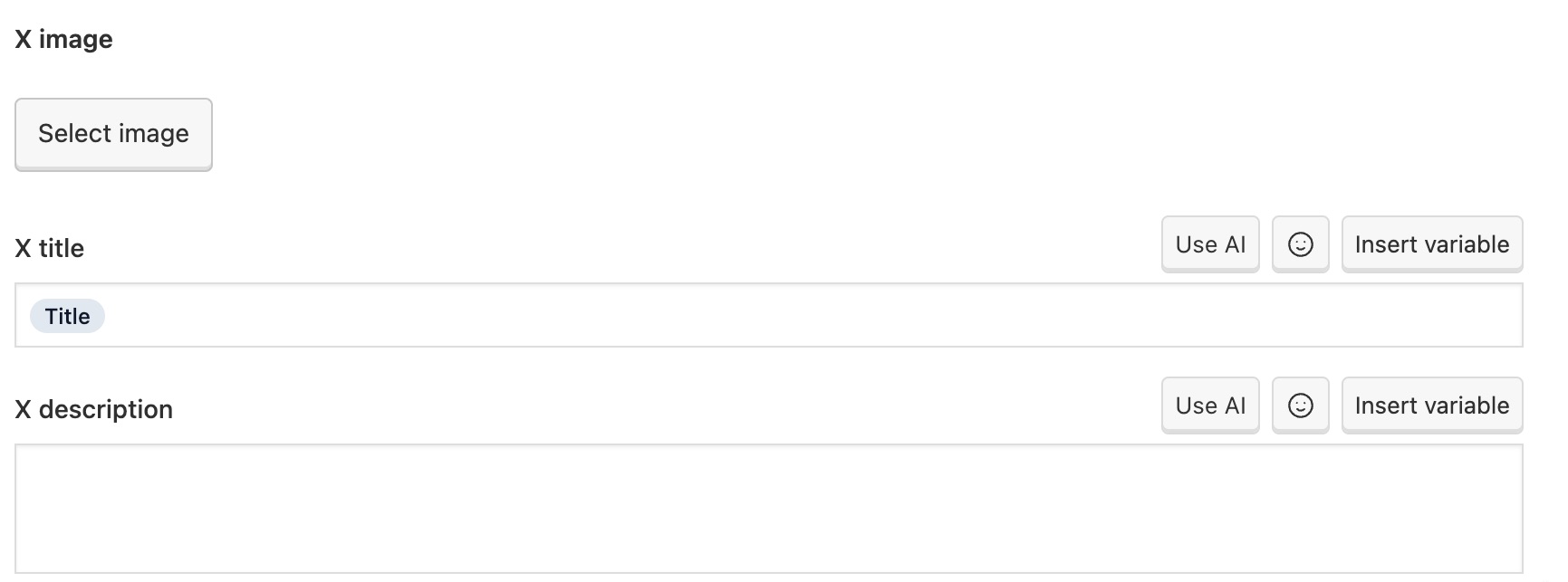
How to preview your post on X
If you have a Yoast SEO for WordPress Premium subscription, you can preview what your post is going to look like when it is shared on X.
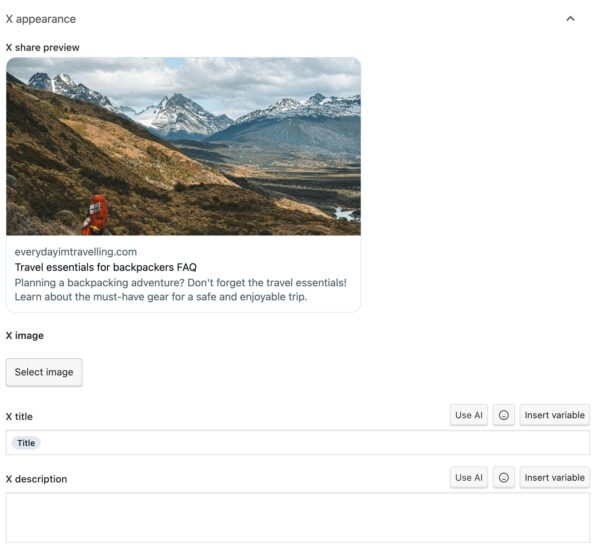
How to change the X metatags
Changing the X URL metatag
If you want to change the X URL metatag, you will need to use the filters we have for OpenGraph tags, as X uses the og:url to display it in Google. You can view the filters here.
Changing the X:Image metatag
To change the X:image tag use the filer: wpseo_x_image instead of the wpseo_opengraph_type filters we have here.

